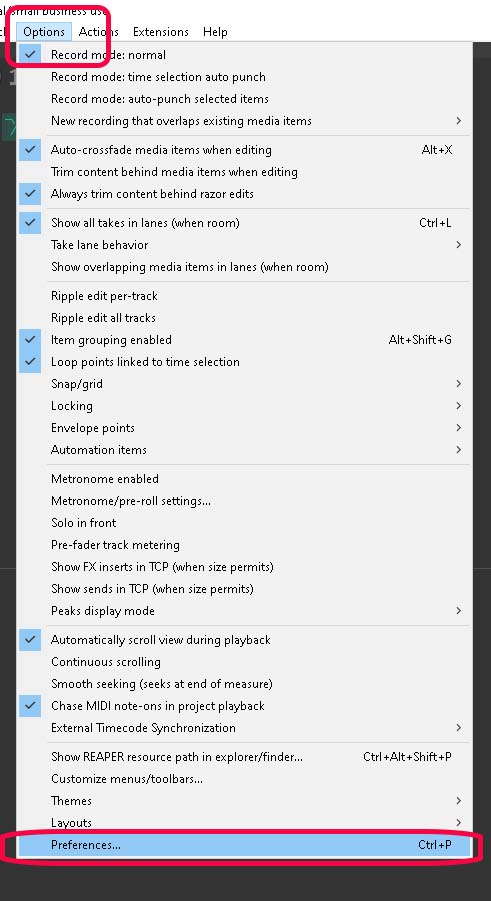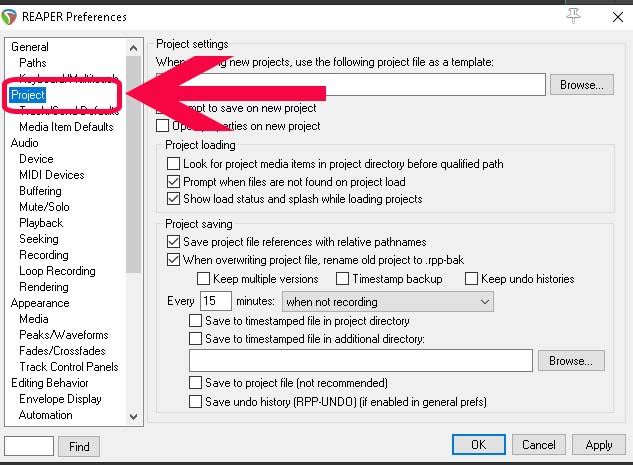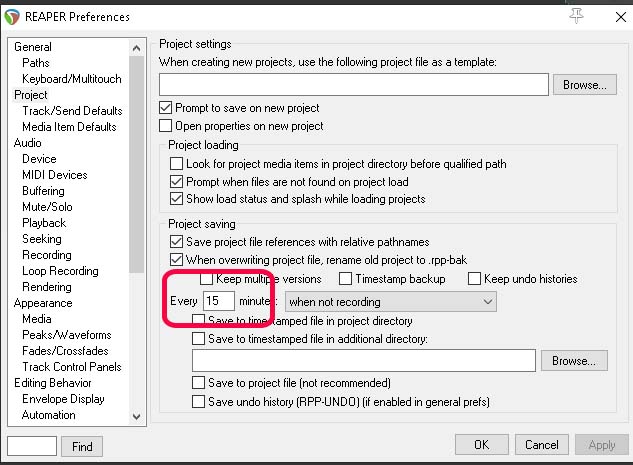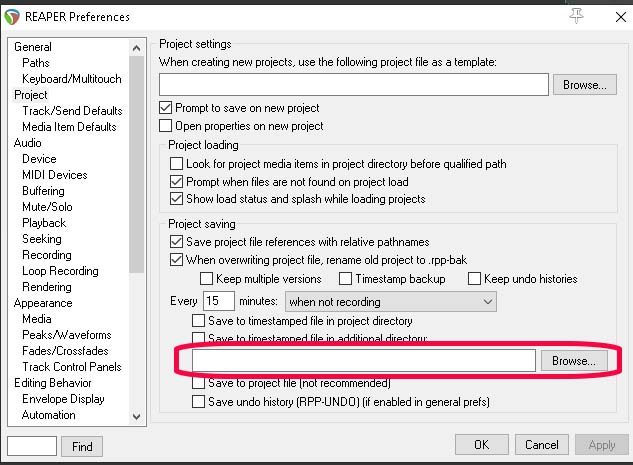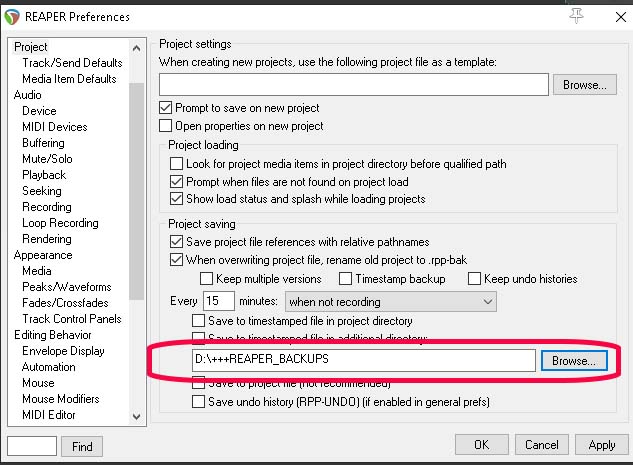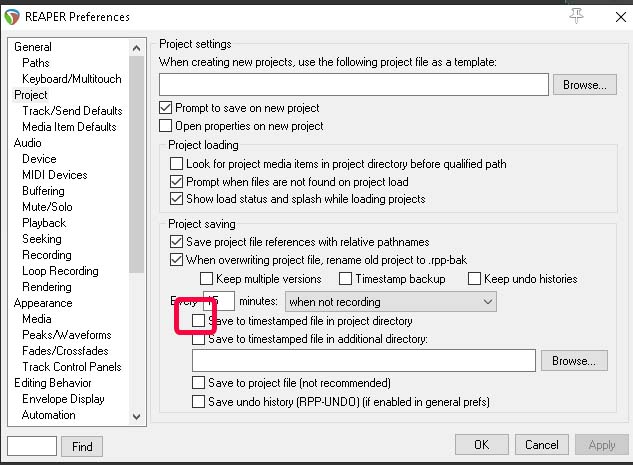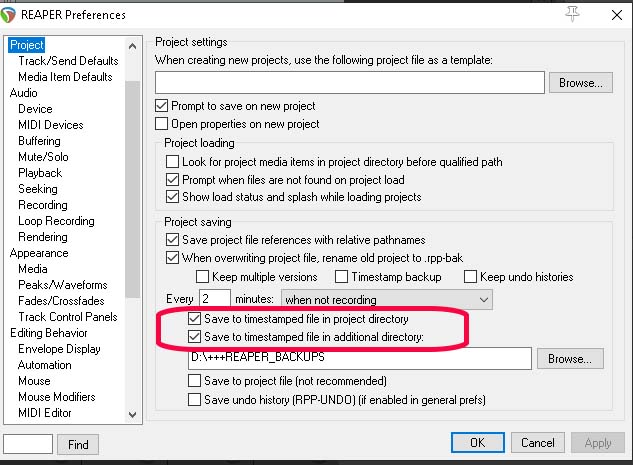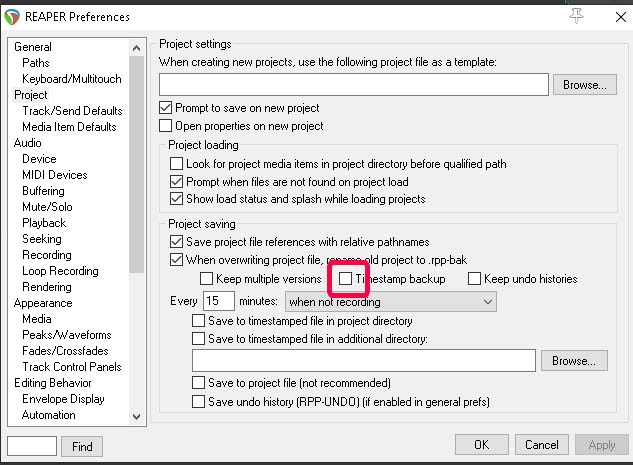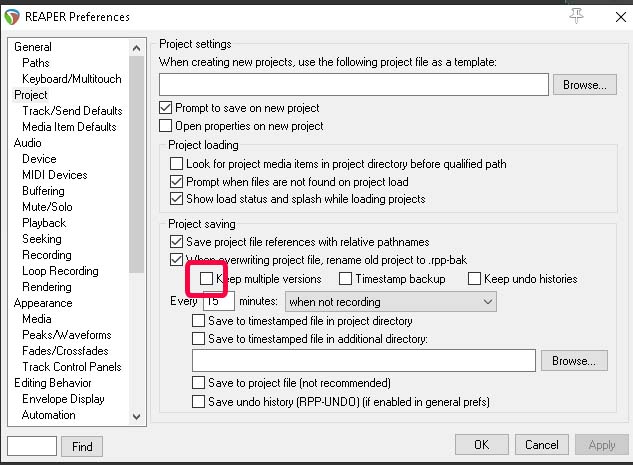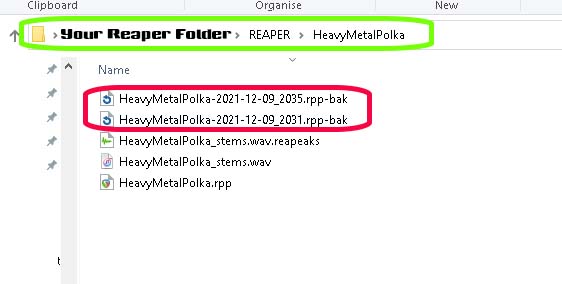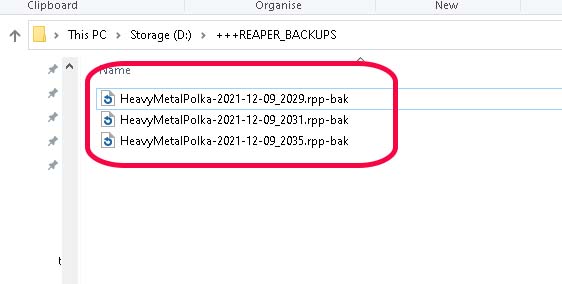Automatic Save Options Reaper
Losing work is a painful experience, one way we can combat this is to create backups. By using Automatic Save Options in Reaper.
Reaper has an inbuilt option to do that for us. This can be very useful, it is also very configurable.
For this to work you will need to name your file when you start a project.
For safety I have a prompt set up to name my project whenever I create a new one.
Reaper New Project Prompt Setup
Let’s get started.
Automatic Save Options Reaper
Go to Menu Bar, Options, Preferences.
In Preferences:
In the left side panel select, Project.
Automatic Save Options Reaper
How regularly do you want to save your project? This option is important because the smaller the time frame the more backups will be created. The larger the time frame the less frequent the backup and the more likely scenario of losing important edits.
Take a moment to think about your work rate and whether you do lots of edits in small amounts of time.
I set mine to 5 minutes. This makes me feel safe knowing that I won’t forget anything I do in 5 minute spells – I also try and remember to save my work periodically but better safe than sorry.
Backup Save Folder Options Reaper
Backups can be saved to our project folder but we can also save these backup files to another folder just in case or instead of. The circled box is where we can make this choice. I choose another hard drive and a dedicated folder.
Click on the browse button to add your backup folder.
A good option is to have timestamped backups.
That way you can find a specific time frame.
You can save your backups to your project folder.
I prefer to save mine in my seperate backup folder so I can clear it out when I need to.
You can if you want choose both options.
<––nextpage––>
Make sure you tick the option:
Timestamp backup
<––nextpage––>
I also tick:
Keep multiple versions.
Backups, Locations and file extension:
Once we have this option set this up correctly we will have one or both of the folders available below.
Backups are created with an extension .rpp-bak to make your backup usable press F2 to edit the extension removing the -bak part:
backup.rpp-bak
Becomes:
backup.rpp
As you can see in the image below we have three backups available, all time stamped.
If I have a failure and need to use one I simply edit extension – open – and same – sometimes I might save as a versioned to be on the safe side.
Taking my project name from project.rpp to projectV2.rpp
That way I can keep my last save safe as well.
Once I ‘m sure everything is correct I may then save over my original file.