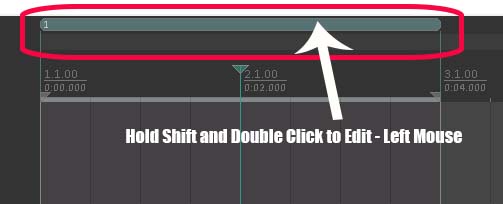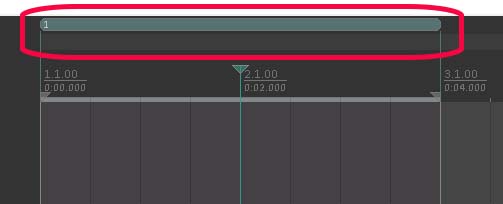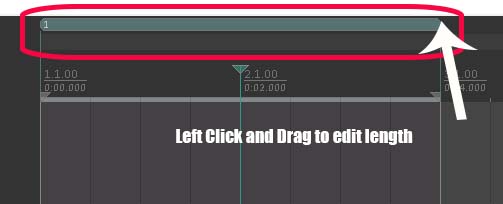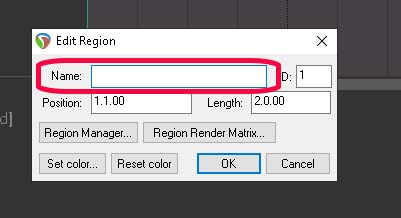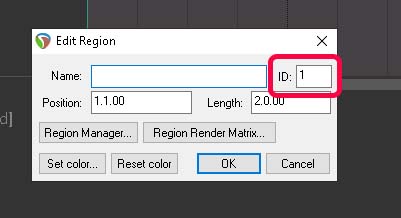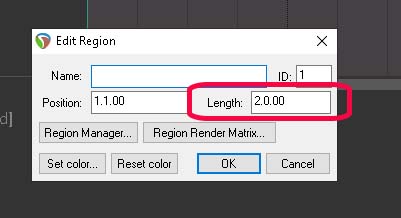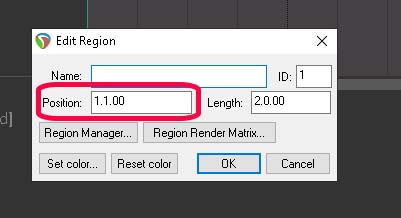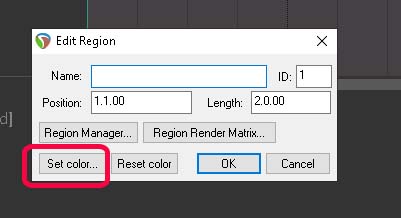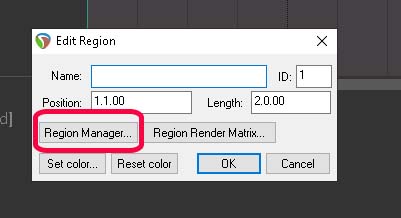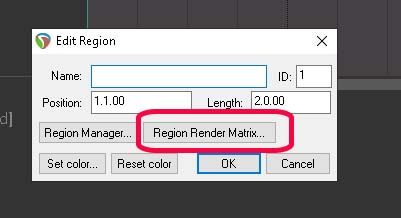Markers and Regions:
Add a Marker
Edit Marker
Add a Region
Edit Region
In Reaper we can navigate between different sections of our songs using Markers and Regions. They also make it easier for us visually.
Markers are best for Keyboard shortcut navigation. Regions are excellent for copying entire sections of a song or rendering time selections of selected track or an entire mix. They are also useful in Mastering sessions. By using the Region Render Matrix we use region names to name rendered tracks.
Add a Marker:
Shortcut: Shift+M at Cursor
Navigate Markers: 1-9 0=10
Navigate Markers: ] = Next [ =Previous
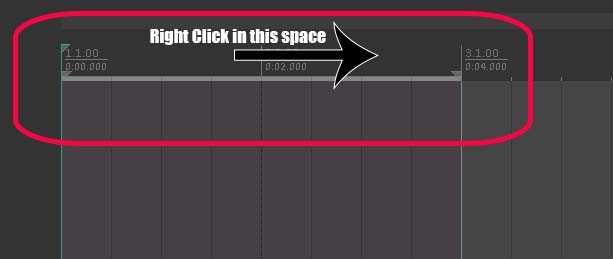
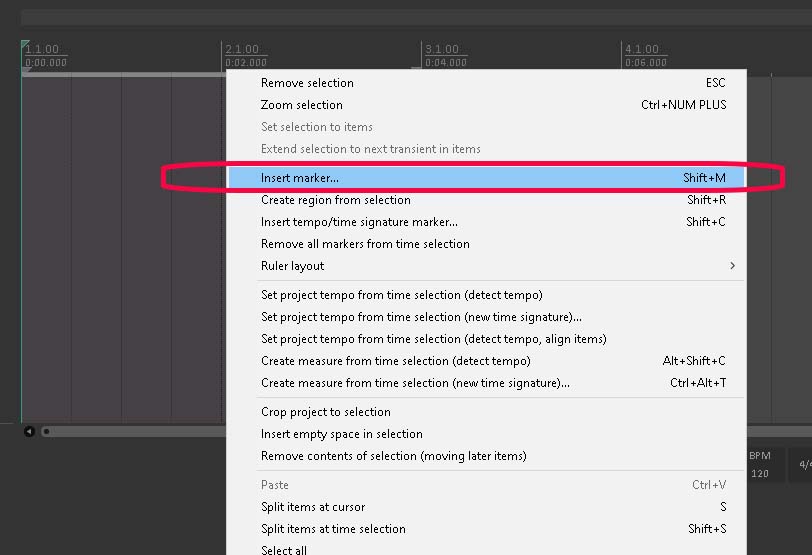
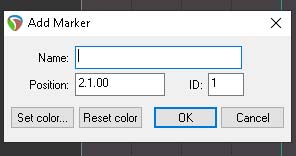
Edit a Marker
Naming a Marker. A section of song? Use descriptive names in your songs to place Markers at specific points in your songs.
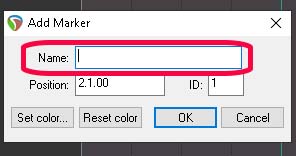
ID Numbers can be changed if you need to. MAybe you added a new marker between your 1st and second marker and want to use keyboard numbers as keyboard shortcuts to navigate you can edit the ID numbers to match.
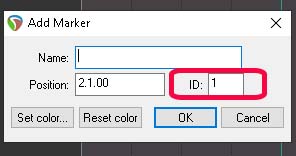
Marker Position.
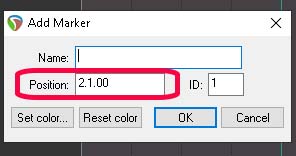
Changing Marker Colors, this is useful to help you visually navigate your project.
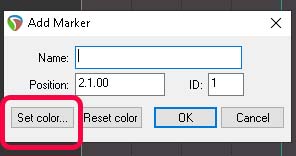
Reaper Markers and Regions: Regions
Add a Region
Shortcut Shift + R once selection is made using mouse.
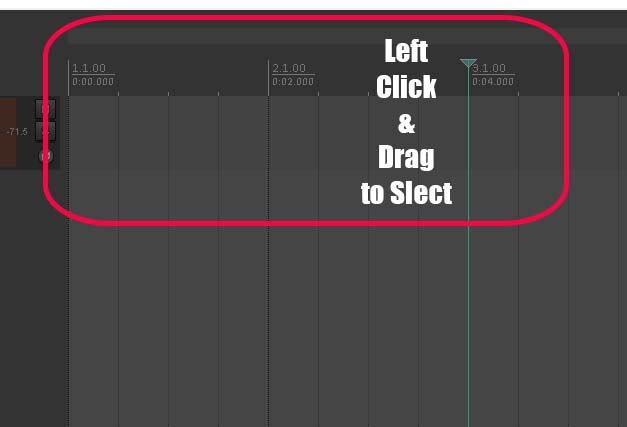
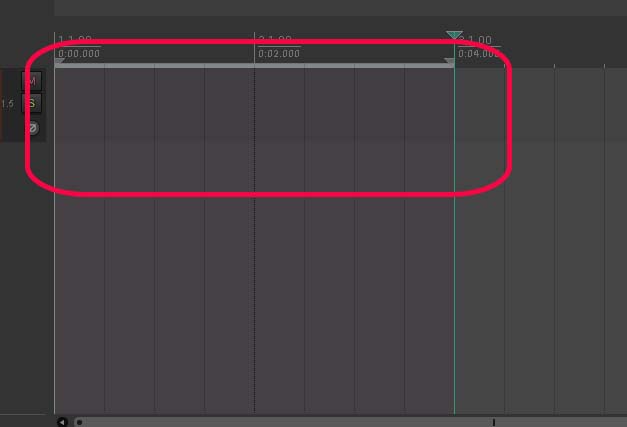
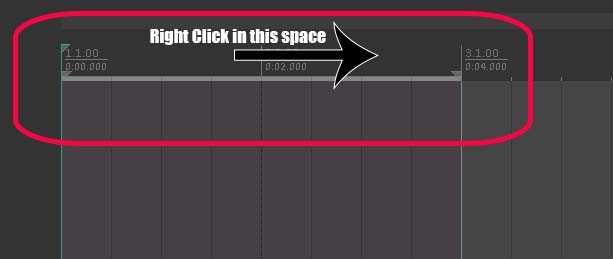
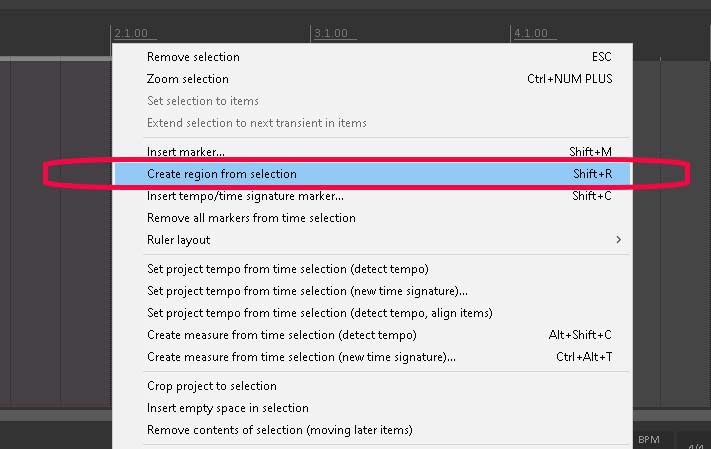
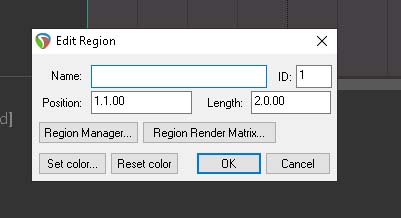
Edit Region.
Change/Edit Region Length
Edit Region:
By holding shift and double left click you will open the Edit Region Pop Up Window