This article covers installation of the NanoKONTROL – it’s designed for the newbie and is written in such a manner.
This guide was also written as a check for the Set Up NanoKONTROL with Sonar guide
If you are having problems installing the driver(usb device installed instead of Korg Driver) then scroll to the bottom of the page,
– this installation guide is designed so that those new to this kind of thing can learn how to check installations.
First make sure you’ve installed the driver and software that came with the NanoKontrol – follow these links for,
Done?
We need to check something before we go ahead –
(from past experience, had a problem with driver not seeing device properly) – device was seen as Usb Device and not KORG NanoKONTROL.
1. Click the ‘Start’ button –
![]()
2. Scroll to Settings –
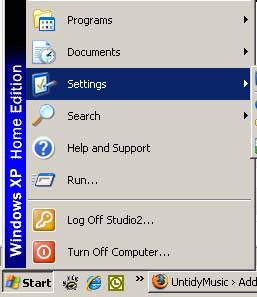
3. Control Panel -Click
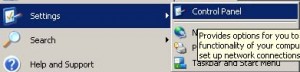
4. Control Panel Screen.
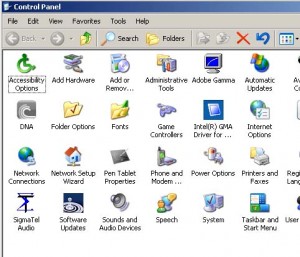
5. Double Click System Icon.

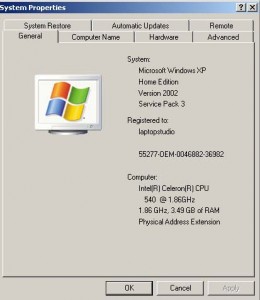
6. Click – Hardware Tab
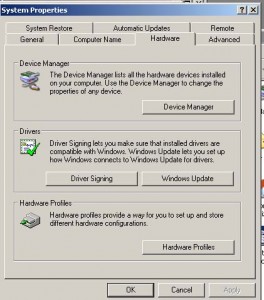
7. Hardware – Click Device Manager
(at this point mine did exactly what I thought it would, it installed the USB Audio Device and not NanoKontrol)
This is crucial for everything to work properly.
In device manager you’ll see it listed – under sound, video and game controllers
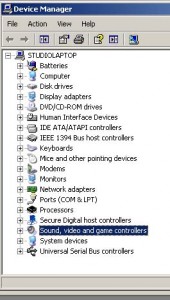
Expand with a double click.
If NanoKontrol is listed then you did something right, if not well here we go.
Go back to start and highlight programs,
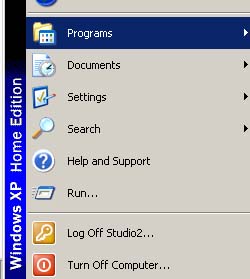
Scroll through programs until you find Korg -install KORG USB-MIDI driver.
![]()
Once clicked this will give you a choice,
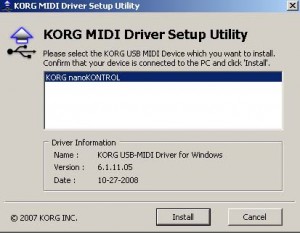
Choose NanoKontrol device and install.
(XP) – Ignore warning and continue.
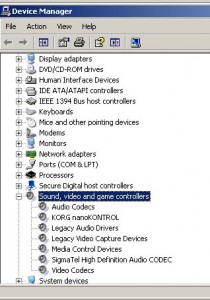
You should hopefully now see ‘KORG nanoKONTROL ‘
We’re done!