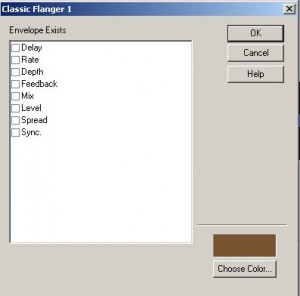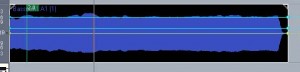Want complete control of your VST effects in Sonar?
Being musical doesn’t just come down to be able to play cool riffs or spiky licks, it comes down to using every tool available to you.
One very cool tool is the ability to control a tracks effects bin by using envelopes.
:::Here’s how:::
Start a new sonar project.
You’ll have 2 audio tracks and 2 midi tracks as usual.
Add a flanger effect to an audio track.
– I’ve added mine to track 2 and I’ve used Kjaerhus’s free flanger vst plugin.
Now import or record an audio file to the same track.
– I’ve used a stock sample of a bassoon played continuously.
:::Get Control:::
Highlight your clip, click on recording or imported item.
‘right’ click on the audio track,
Choose,
Envelopes -> Create Track Envelope -> Classic Flanger 1- (choose your flanger)
Once you’ve chosen the effect you want to automate another screen will appear.
This box contains all the parameters that are available to be controlled using the envelope.
Tick each of the the ‘parameters’ you want.
At the bottom right side of the box you can ‘Choose Color’ for each envelope or it will do it automatically for you.
For mine I’ve chosen ‘Delay’, ‘Rate’ and ‘Depth’ – you can choose whatever, experiment.
As you can see from the above picture I now have 3 lines running vertically across the track.
These are the three envelopes I created.
If you hover you’re mouse the ‘envelope’ Sonar will bring a small message informing you what each envelope does.
To edit the parameters we now need to add something called ‘Nodes’ if you know what this means then you’re good to go, so go.
The above can also be applied to individual clips, add an effect to your chosen clip, right click to add envelope choose ‘create clip envelope’ and follow through in the same way.
If you don’t know what a ‘node’ is then you need to read about using envelopes.
Now if you’re still here there’s another cool feature here in envelopes.
The ‘Automation Write’ feature allow you to record you’re parameter changes in real time.
Next to the ‘ACT’ button there are two more buttons.
‘RD’ and ‘W’
If you click the ‘W’ button it will go red.
Try it now.
Press play and move the ‘parameter’ knob on your vst gui. Make sure it’s the one you set your envelope to control.
You’ll see that your movements are recorded.
That’s it really.
If you have a midi controller mapped properly even better.
Anyway hope you enjoy it.
Fini