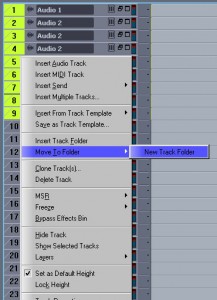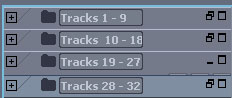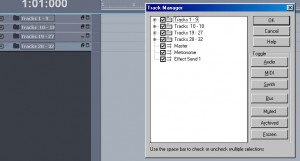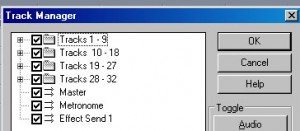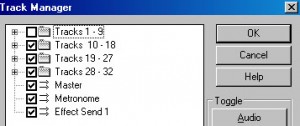To increase workflow using the Korg Nanokontrol I decided that I needed to create a project that matches the Nanokontrol.
Please note this only uses 32 tracks(The maximum amount of tracks I limit myself to)
First create 32 tracks.
Now select first track hold ‘shift’ key and select track 9.
– ‘Move To Track Folder’ -> Create ‘New Track Folder’
Rename Track Folder ->
In the above I’ve renamed the folder to ‘Tracks 1 – 9’
Repeat the above to create 4 folders.
As above image shows 4 folders, these are split according to the NanoKontrols scene button.
You can of course split these how you like and name them how you want.
Now for the magic.
While in track view press ‘m‘ on your keyboard,
Uncheck – Tracks 1 – 9,
Press
‘OK‘
Your folder track for ‘tracks 1 – 9’ should now disappear!
To make them reappear simply check the box next to ‘Tracks 1 – 9’.
Now press ‘Alt 3’ to bring up console view.
(please note I’ve now renamed the 32 tracks as numbered so as to demonstrate)
Stretch window to fit tracks 1-9.
Now press ‘m‘ on your keyboard to bring up Track Manager.
We can see at the very bottom tracks 1 – 9 – uncheck the ‘Tracks 1 – 9’ folder and press ‘OK’
Now if you look at the bottom of the image you’ll see,
This way you can bring back tracks 1 – 9 by checking the folder.
So a quick summary of usage:
Alt 3 – to bring up console view
To use tracks 1 – 9 – do nothing
To use tracks 10- 18 – ‘m’ – track manager.
uncheck ‘tracks 1-9’ and press scene on NanoKontrol once.
To use tracks 19- 27 – ‘m’ – track manager.
uncheck ‘tracks 1-9’ and ‘tracks 10-18’ press scene on NanoKontrol twice.
To use tracks 28- 32 – ‘m’ – track manager.
uncheck ‘tracks 1-9’ , ‘tracks 10-18’ and ‘tracks 19-27’ press scene on NanoKontrol three times.
———————————————
This is only setup for 32 tracks.
You can set this up how you want.
You can name folders and tracks how you want.