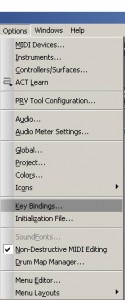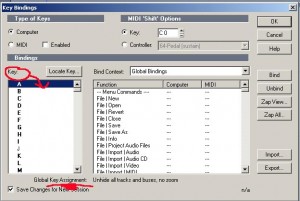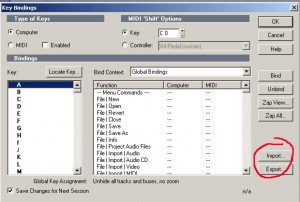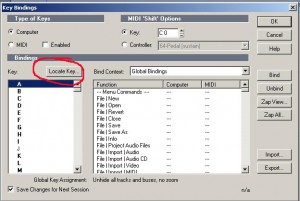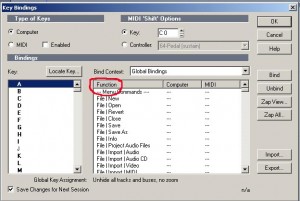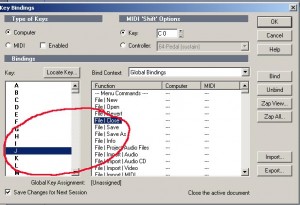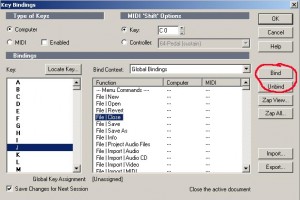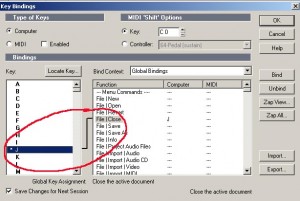Need to know what Sonars shortcuts are or would like to set your own?
Using the ‘key bindings’ edit function in Sonar can help you speed up your work rate.
Options – Key Bindings
It also helps you understand Sonar more, as you come across shortcuts you never new existed.
So if your just looking for a way to find out what Sonar shortcuts there are then it’s the page you should see…
Circled in red you should see ‘key’ = this refers of course to the ‘key’ on your keyboard.
I have drawn an arrow pointing to the ‘A’
Using your mouse click on the ‘A‘
I’ve scribbled under ‘Global Key Assignment‘ – you will see that the ‘A’ is assigned to an action/shortcut.
Using the arrow keys on your keyboard move down through the letters.
The ‘Global Key Assignment’ – will change, telling you what each key strokes short cut function is.
From here you can learn your shortcuts –
<—-TIP—->
I’ve found it useful to make sticky notes of new shortcuts and I stick them to my monitor screen.
Using labels to stick on the keyboard helps as well – I usually do two new shortcuts at a time.
<————->
So on to editing keyboard shortcuts for your own setup,
Pretty simple, but please remember to make a note of what you are doing.
Best to export what you’ve got already as a backup.
=====>>>
Ok ready to begin…
Start by locating the ‘key’ you want to export.
By clicking ‘Locate key’ all you have to do is press the key you want.
Even better still you can do combinations,
shift + key
ctrl + key
alt + key
When you’ve found the key or combination you want to edit,
Goto funtions,
Choose ‘key’
Then scoll down in functions window,
Find function you want.
Click ‘Bind’
As you can see they are now linked.
And it’s as easy as that.
Click ‘OK’ and you’re done.