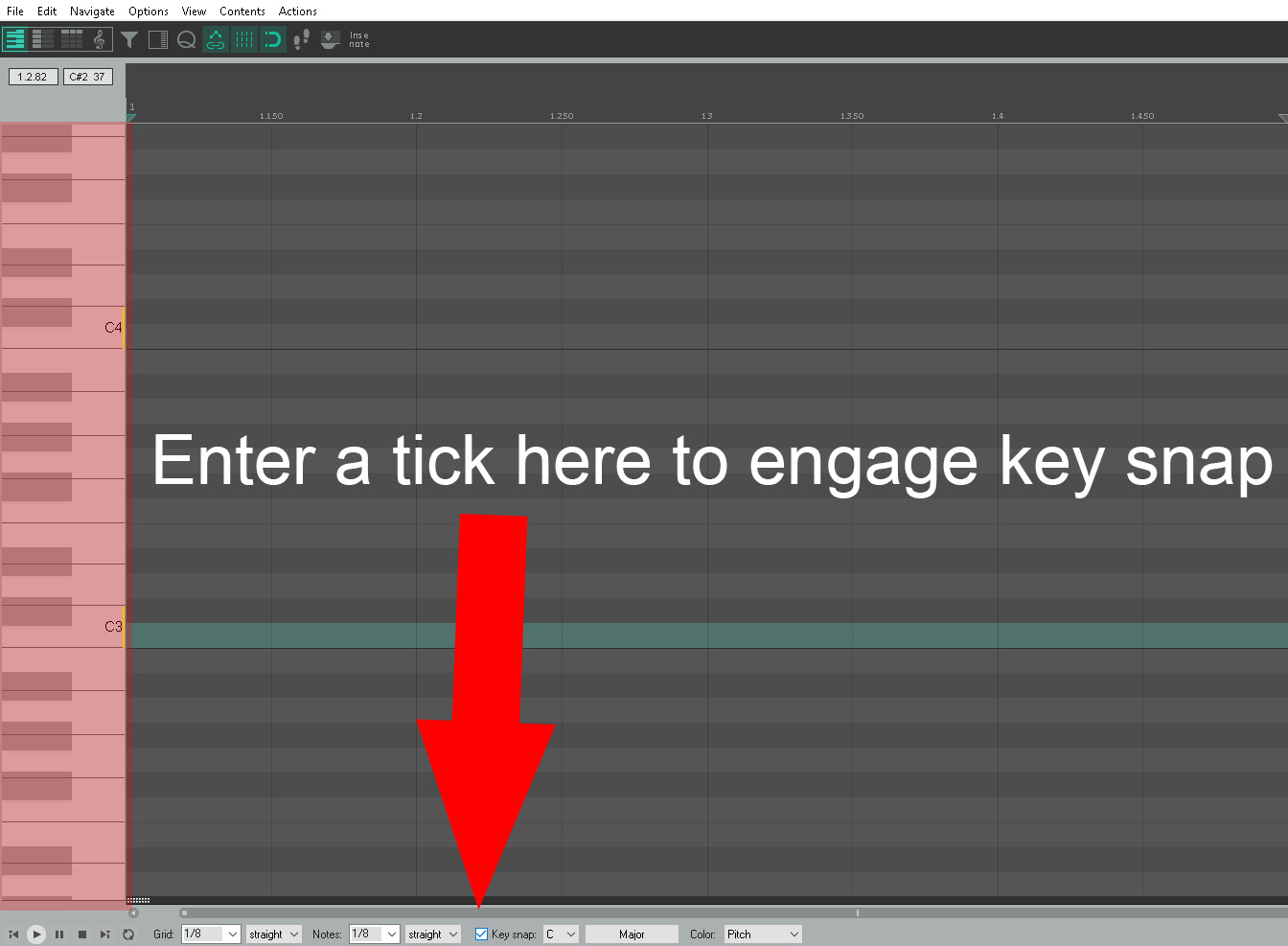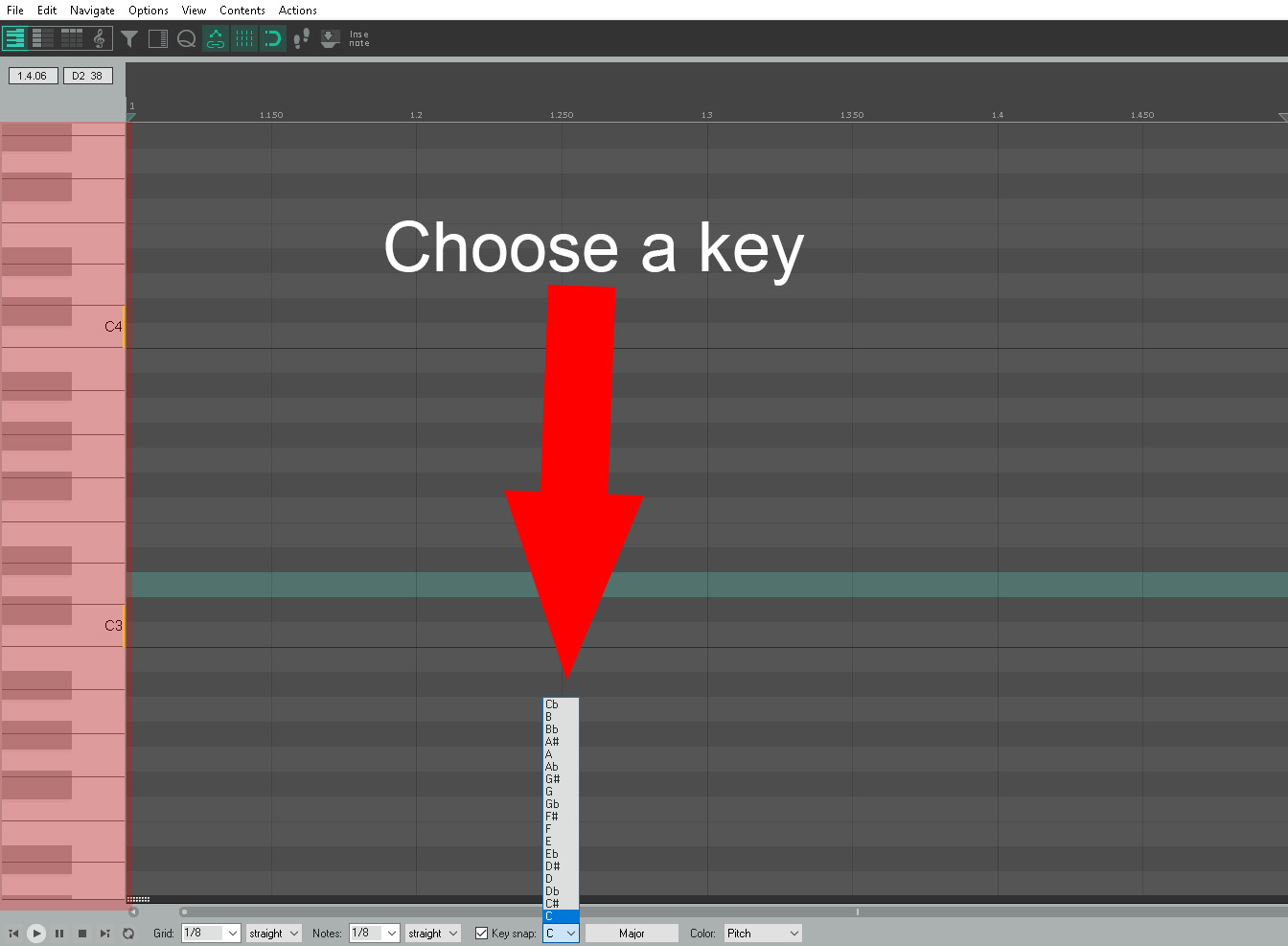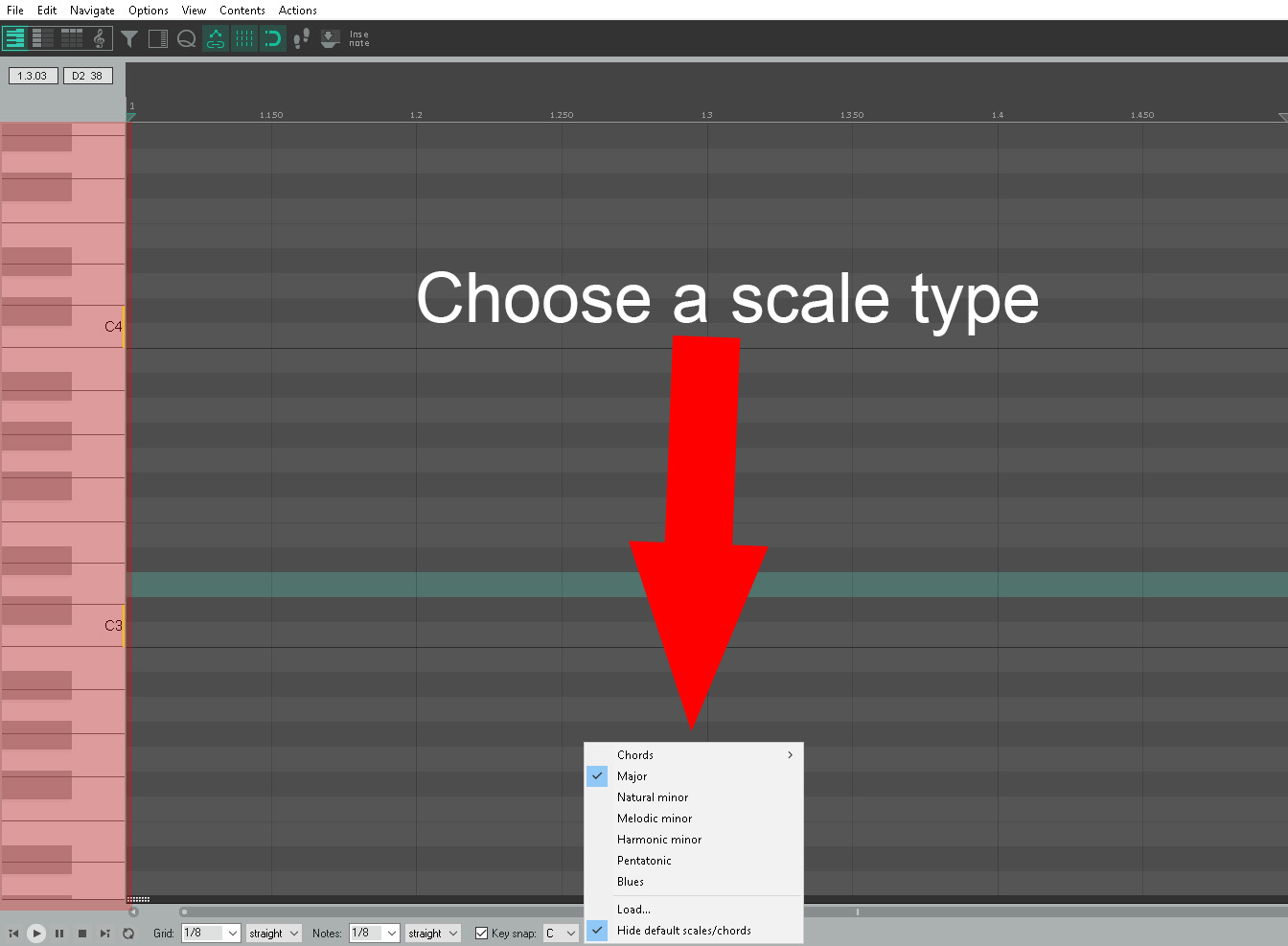Before we start let’s add a vst instrument following the article above.
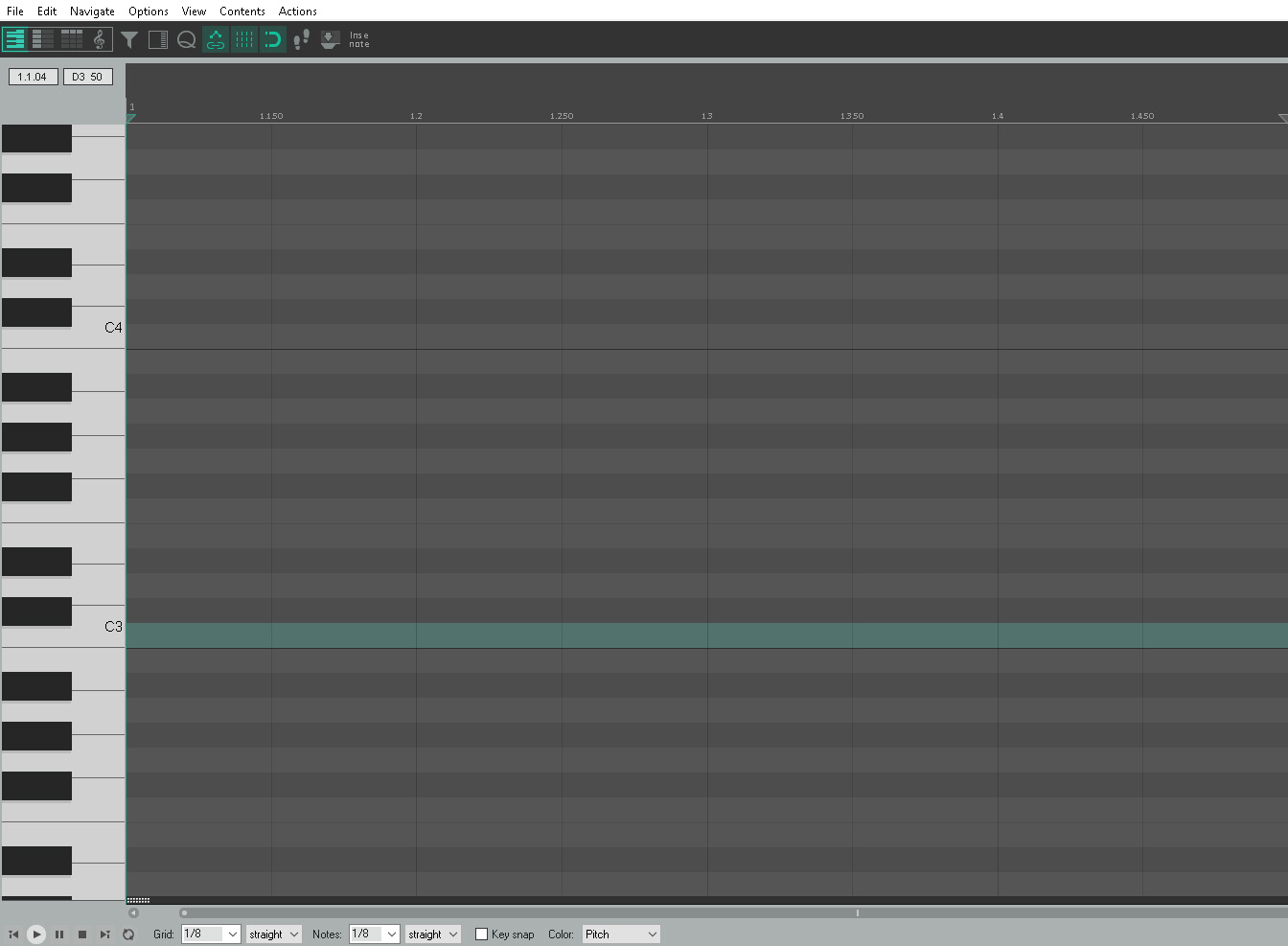
This is the piano roll. Below are some of the key parts to piano roll.
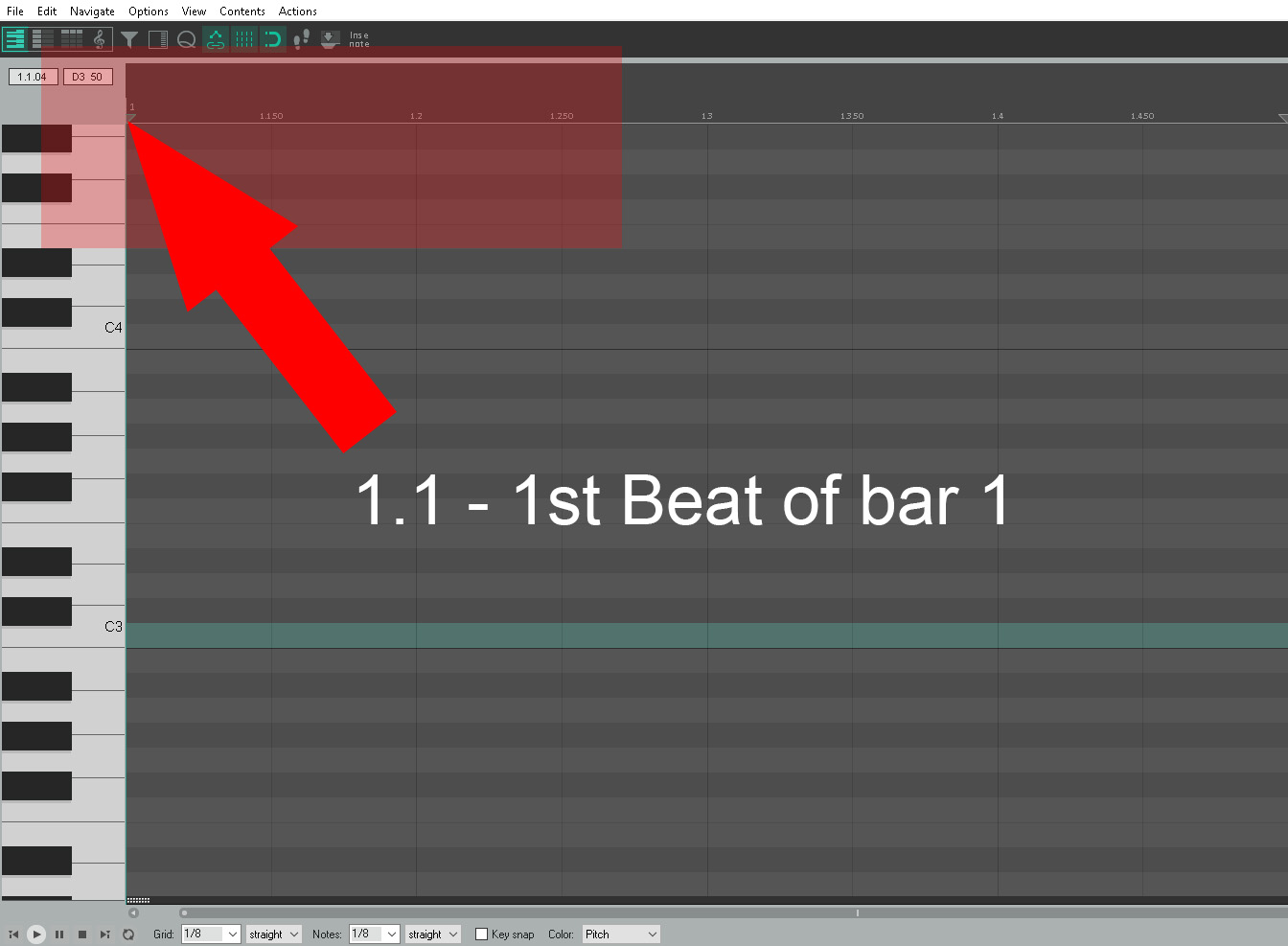
One thing to understand is beat – the way we can see and add notes to the piano roll is to know where are beats are in regards the grid. This illustration is dealing with bar 1. ie 1.1 is note 1 of bar 1 If we are on bar 2 – this would 2.1 to show note 1 of bar 2
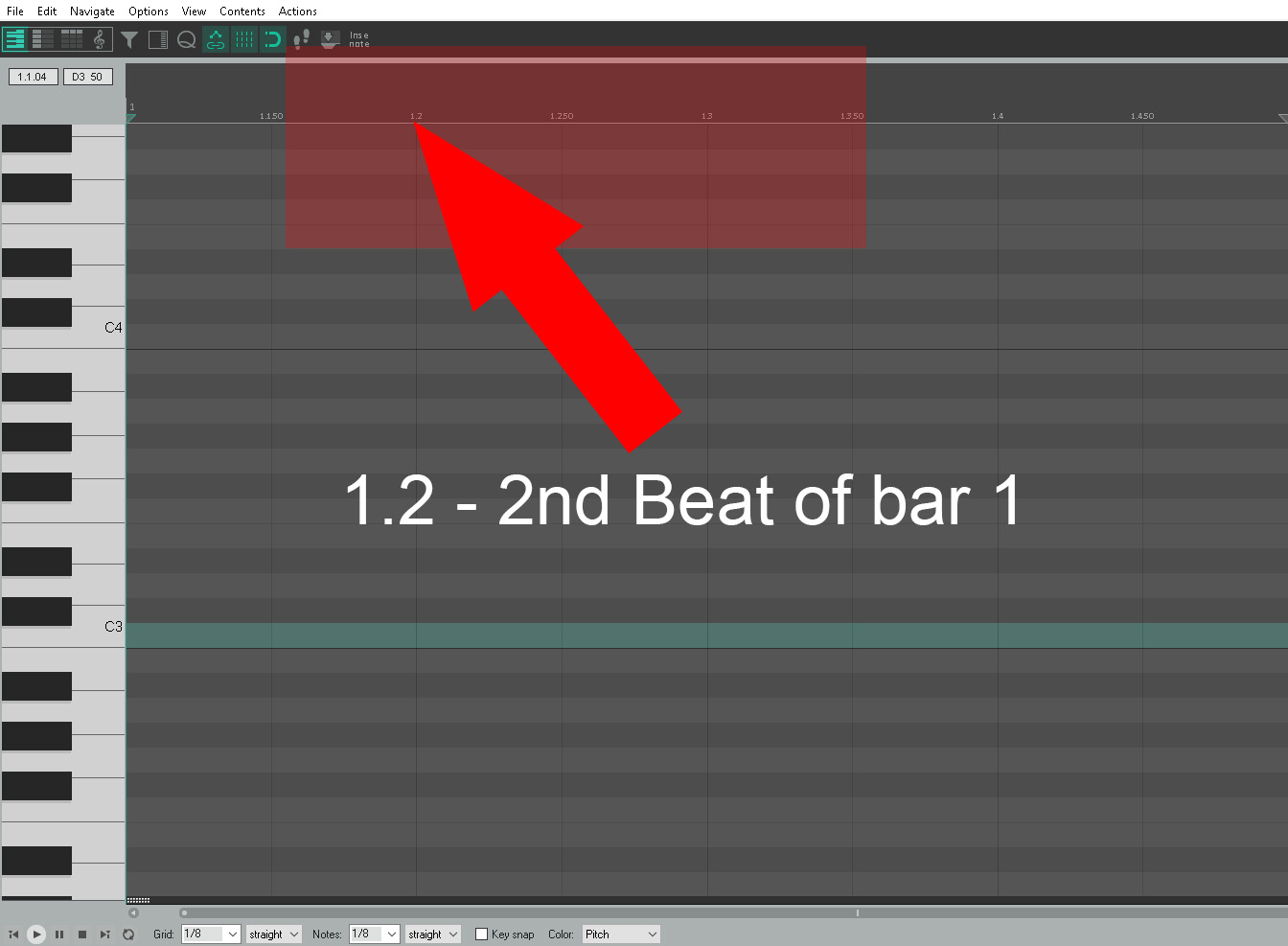
Following on here we have note 2 of bar 1: 1.2 Bar 2 note 2 would be 2.2 Bar 3 note 2 would be 3.2 Bar 4 note 2 would be 4.2
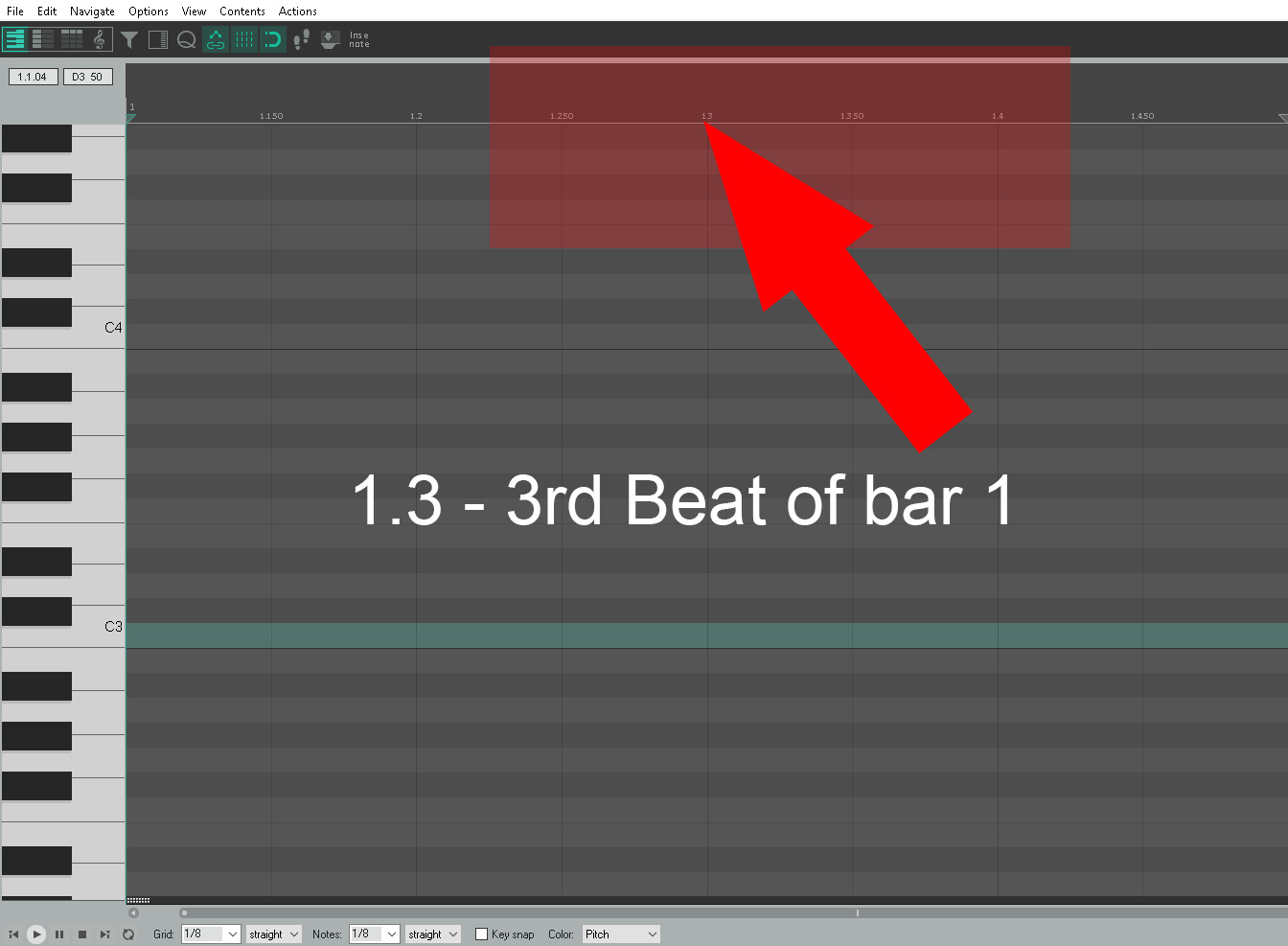
Following on here we have note 3 of bar 1: 1.3 Bar 2 note 3 would be 2.3 Bar 3 note 3 would be 3.3 Bar 4 note 3 would be 4.3
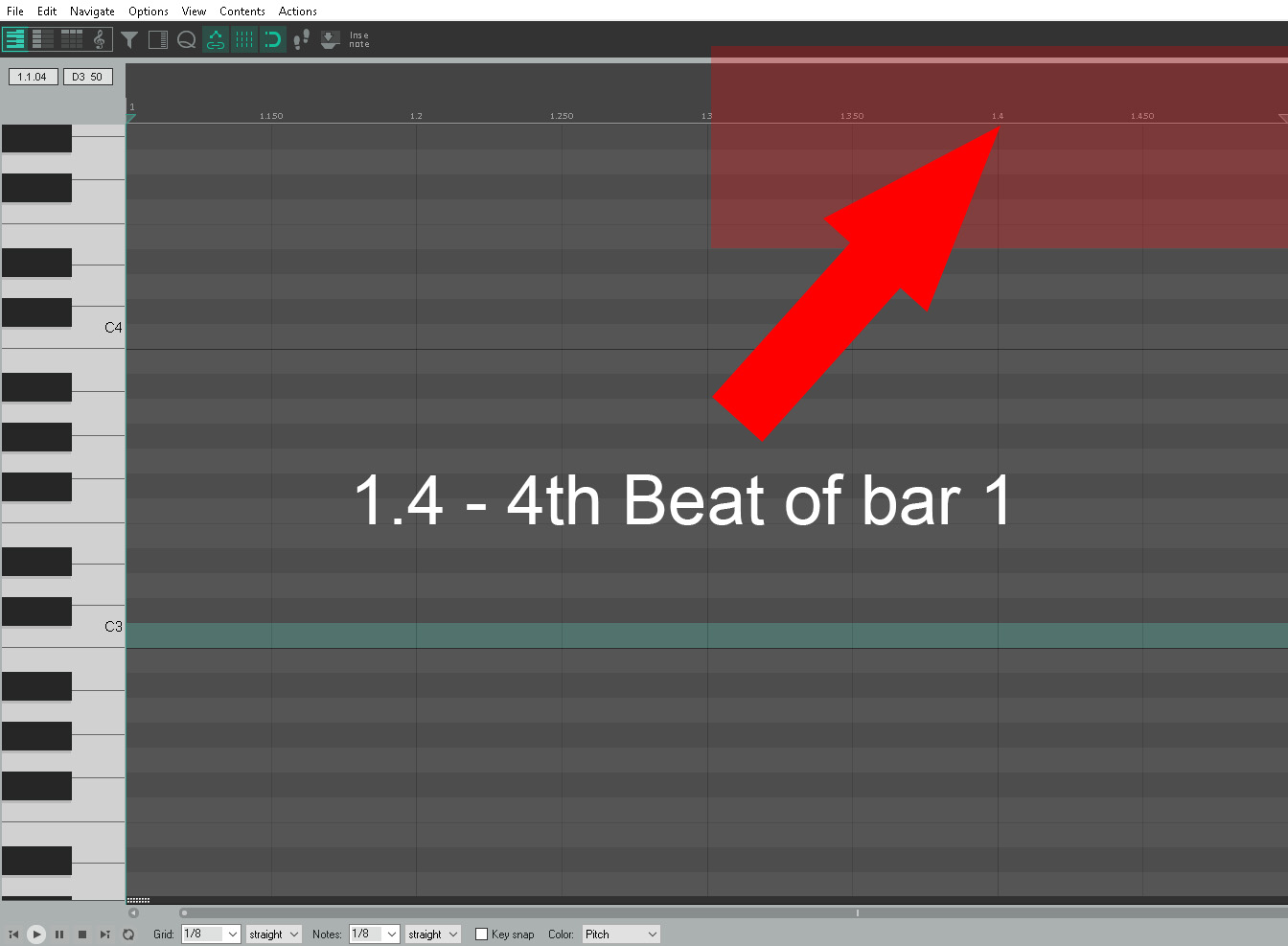
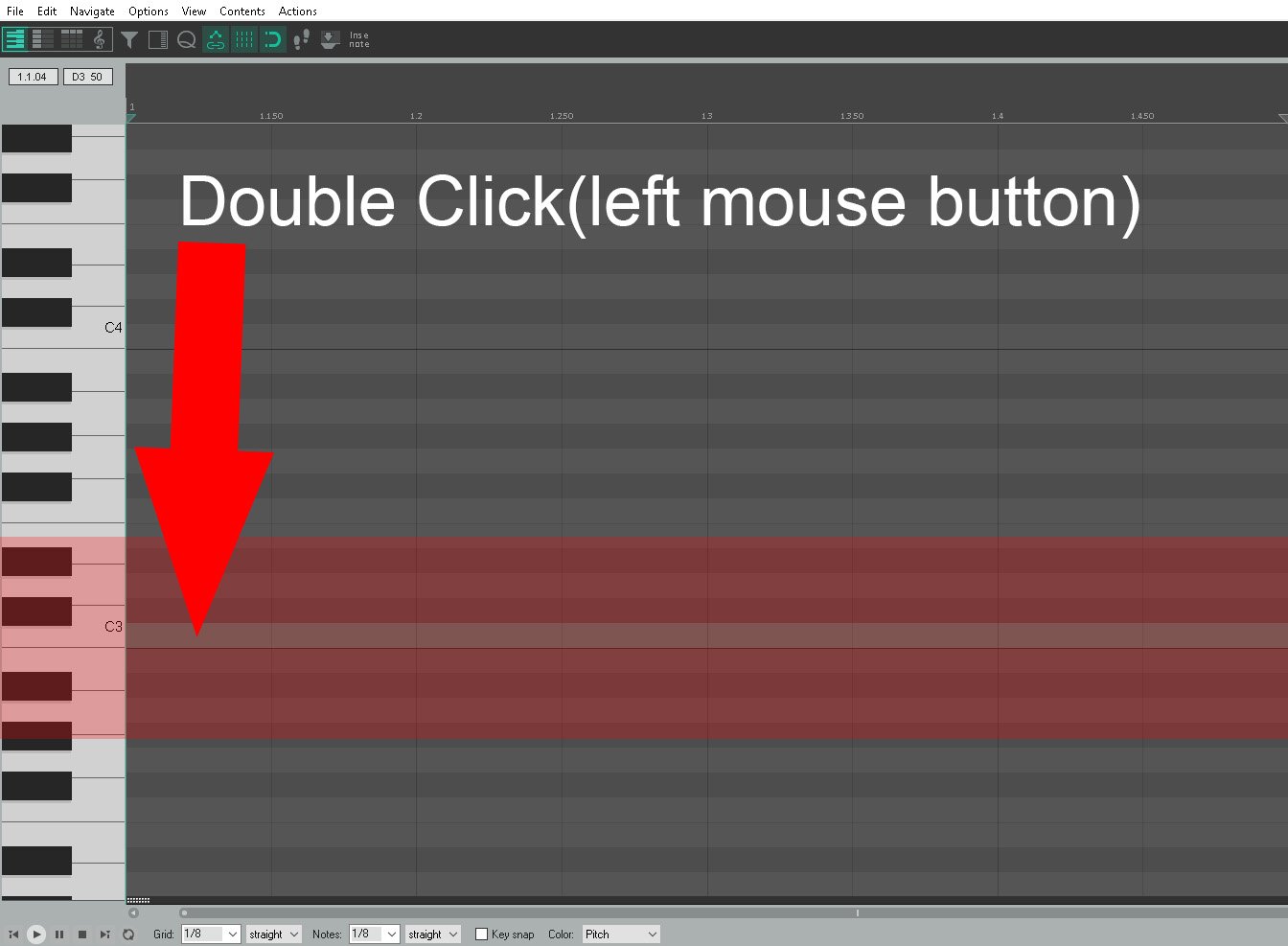
To enter a note we use the left click button – double left click the note that you want to enter by selecting the note: You can see the note on the vertical piano to the left of the screen.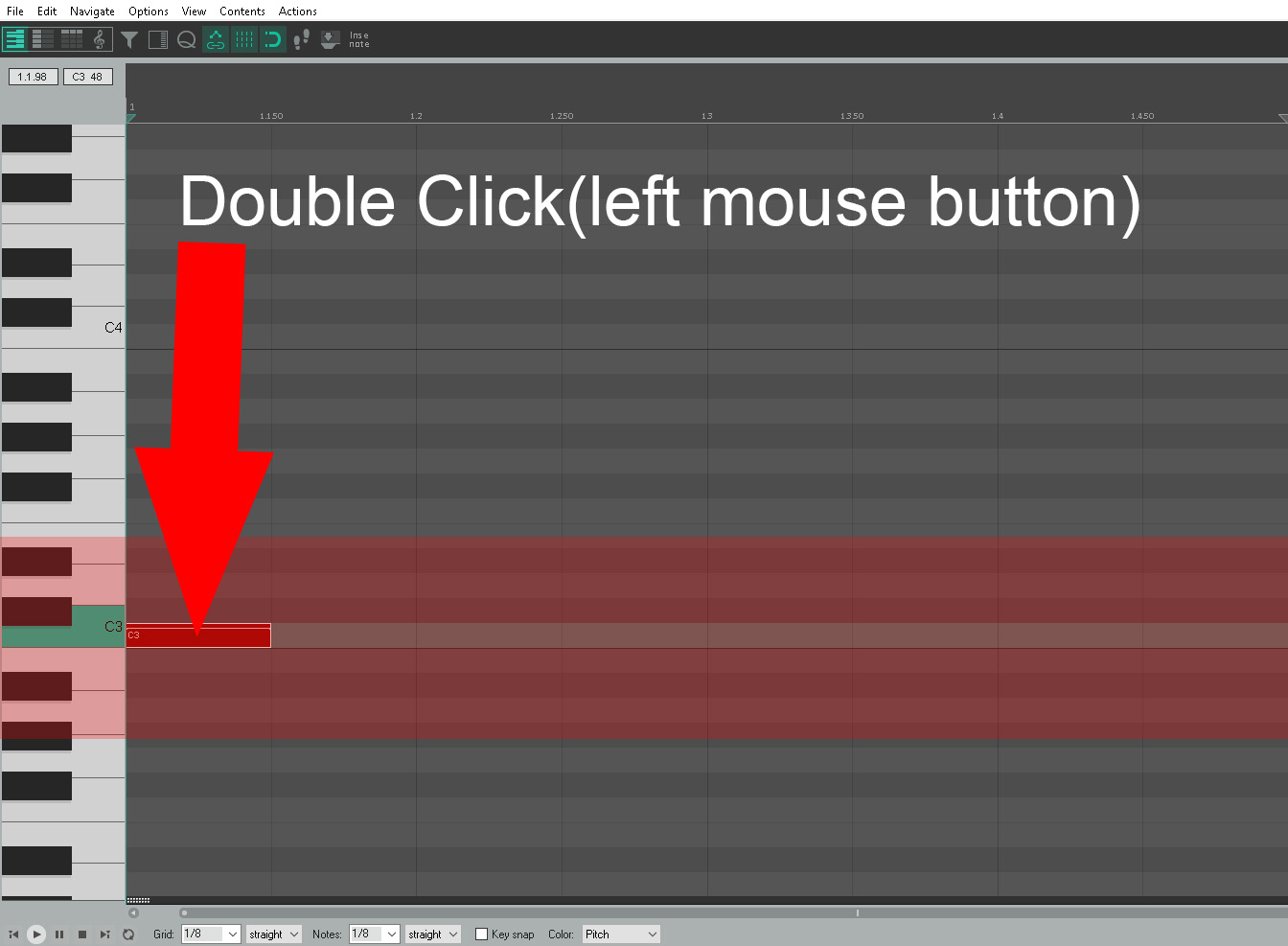
Another way to check the note that you are entering is to look at the screen as below.
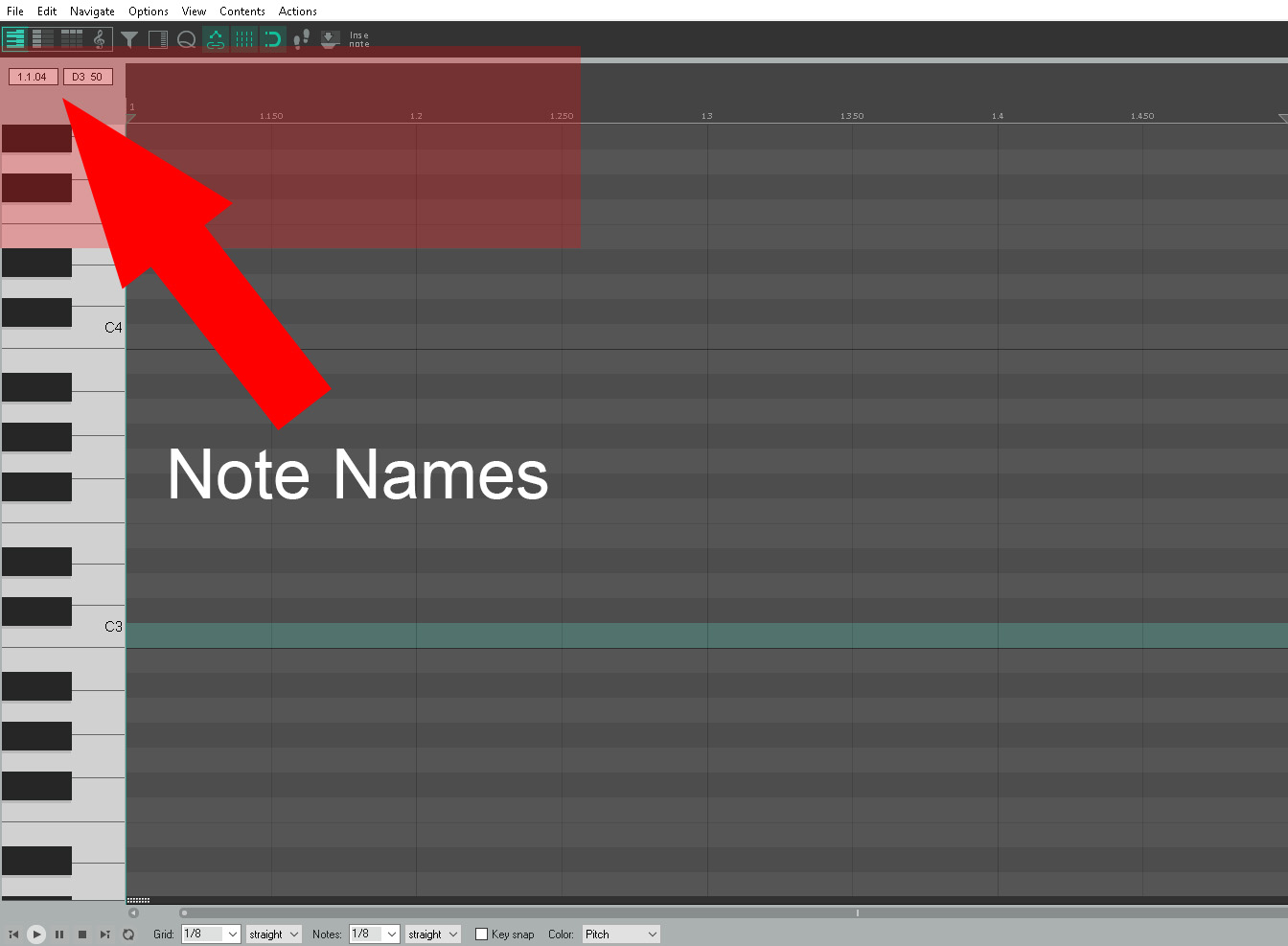
When entering a note we will have a set not length – we can change that by changing a few settings.
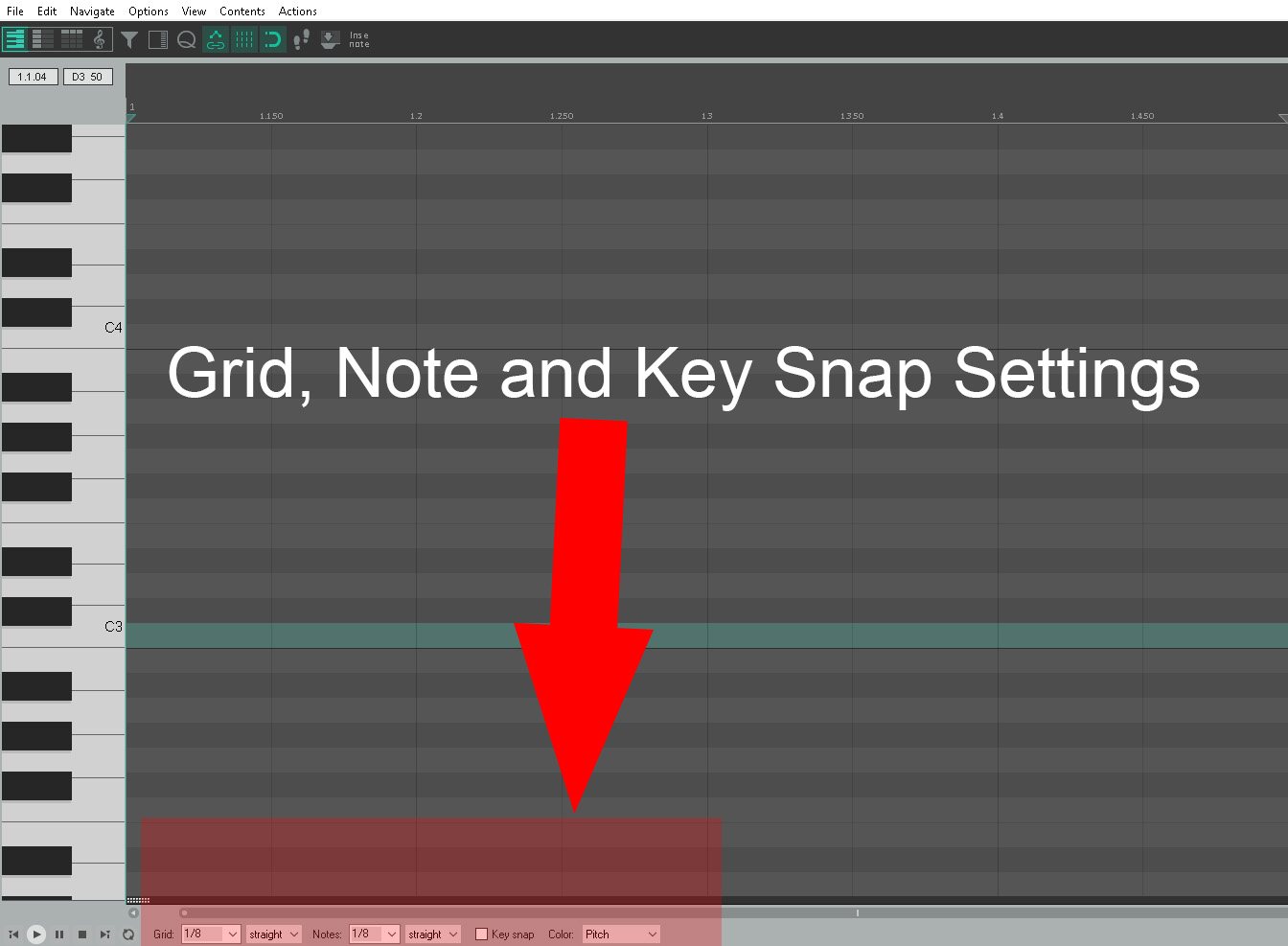
We can change our snap grid by changing the value below
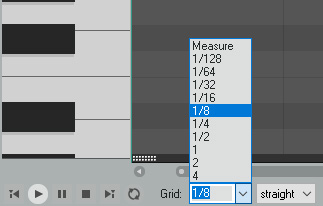
Note length can be changed by editing the setting below.
The values
1 = 1
1/2 = Minim or half a bar
1/4 = Crotchet or quarter a bar
1/8 = Quaver or eighth of a bar
1/16 = Semi Quaver or sixteenth of a bar
1/32 = Demi Semi Quaver
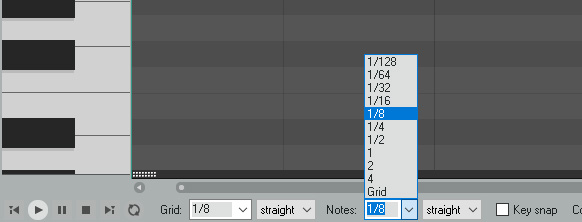
If we want we can remove all the notes we don’t need within a key – a key is basically all the notes you can use without sounding ‘off’ – depending on your taste that is but for now it means that what ever we enter will sound right.
We can choose by key and scale type as shown below.
This is a good setting to engage if you are 1. New to piano roll and 2. Not confident with music theory.