If you’ve ever wanted to have better access to the Roland MC-303 and it’s instruments using Reaper you can do it via the ReaControlMIDI plugin and the ins files available to download below.
I forget where I got these files originally and would like to put a link – if they are yours I apologise – just message me and I’ll add a link.
That said they didn’t work for me – I had to edit the files to change values so that they changed the patches properly.
Hopefully these will work elsewhere.
First you will need to download the following file.
<<—-How to get it to work—->>
Unzip the downloaded zip file and copy the two files to your reaper resource file.
Make sure you copy them to the ‘Data’ folder shown below.
Go to ‘options’
‘Show REAPER Resource path…’

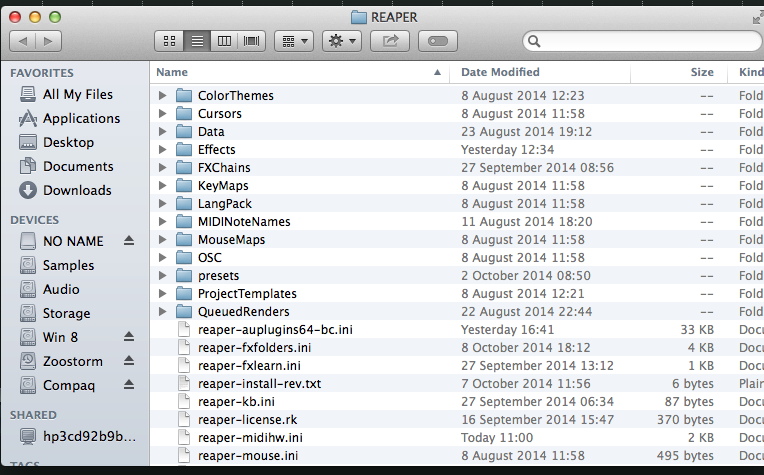
That done start up Reaper and insert a track.
We need to set up our track to send out midi info to the Roland MC-303.
Check your in and out connects are set up between PC and MC-303
Identify your midi out device.
Now on your newly created track click the ‘io’ button
In the `MIDI Hardware Output’ section change the settings.
Below my output is going through my Focusrite midi and is being sent to channel 11 – you need to choose your options here.
Channel options are up to you – if you are running in ‘Sound Module’ mode you can choose from any of 16 channels. If you are not then you will have to select which ‘Part’ you want to change on the MC-303
Ok. So what next?
We need to get the messages across.
Click the ‘fx’ button on your track.

Under ‘Cockos’ folder look for ‘ReaControlMIDI’
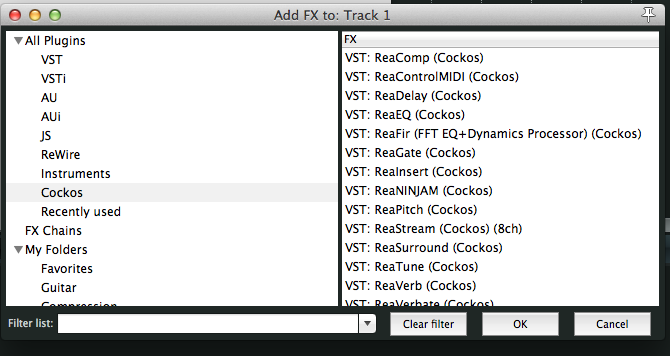
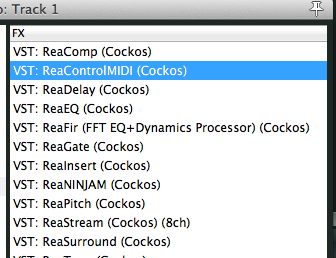
Under ‘Bank/Program Select’ click enable.
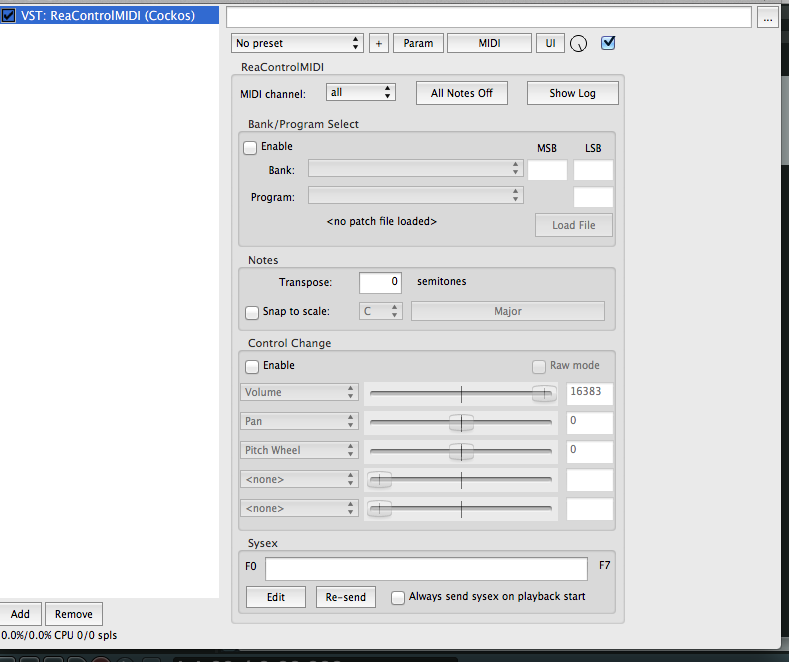
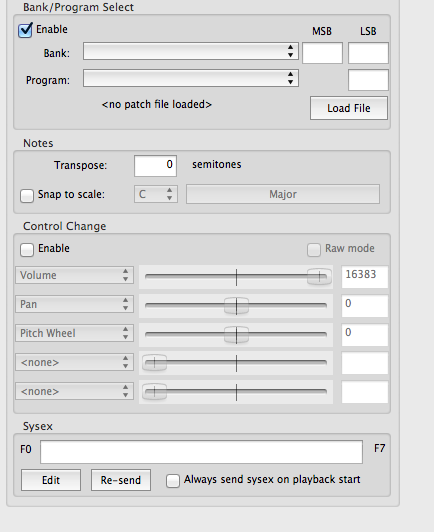
Where it says ‘Load File’ – click that.
If you copied over the two files correctly you should now see them as options.
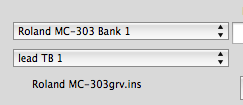
You show now have the following options.
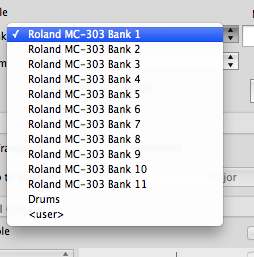
I hope this helps.
If it did you can show thanks by giving us a ‘like’ or ‘tweet’
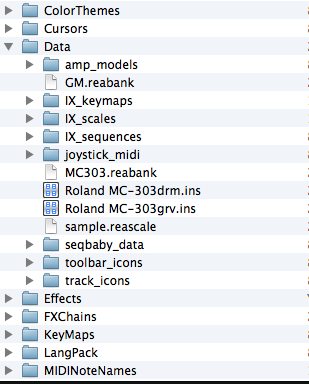
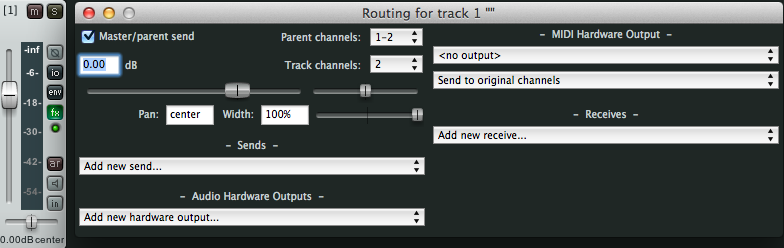

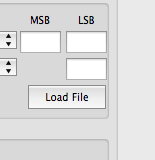
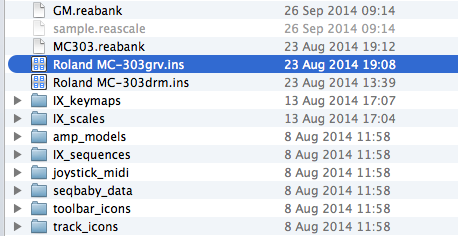
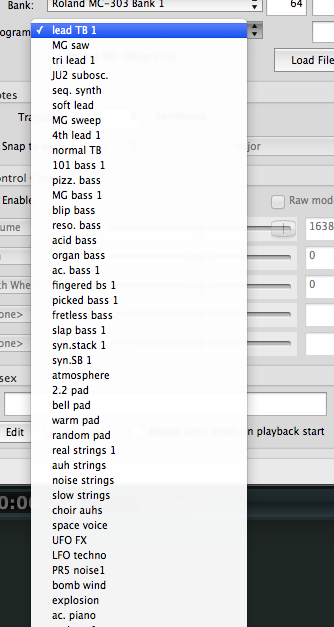
Hello admin1972,
Thank you for this article, this is exactly what I was trying to do today but I didn’t get my REAPER to communicate the program changes to my MC303.
Do you still have these 2 files for download? Since the download link seems to have disappeared.
Thank you for looking into this!
Kind regards,
Michiel
Try the article again – I have found the file and added it – hope it helps
Hello Admin1972,
Thank you for looking into this! I see the zip file now, but when I try to download I get an error code:
This XML file does not appear to have any style information associated with it. The document tree is shown below.
AccessDeniedaudio
tx00000000000002b645d97-005e7e5d0d-340a218-nyc3a
340a218-nyc3a-nyc
Would you mind to try it again? Or maybe via a WeTransfer link? Because I could really use the file to get my MC303 to work with reaper in module mode. Thanks in advance!
Kind regards,
Michiel
I tried this and I get the drum kits, but the synth patches don’t show up
Any suggestions?
the same for me
hello . here is a working file :
save it as .reabank
“// .reabank files define MIDI bank/program (patch) information
// for specific hardware or software devices
// A bank entry lists the MSB, LSB, and bank name
// for all the patches that follow, until the next bank entry.
Bank 64 0 [Roland MC-303 Bank 1]
// A program entry simply lists the program number and patch name.
0 lead TB 1
1 MG saw
2 tri lead 1
3 JU2 subosc.
4 seq. synth
5 soft lead
6 MG sweep
7 4th lead 1
8 normal TB
9 101 bass 1
10 pizz. bass
11 MG bass 1
12 blip bass
13 reso. bass
14 acid bass
15 organ bass
16 ac. bass 1
17 fingered bs 1
18 picked bass 1
19 fretless bass
20 slap bass 1
21 syn.stack 1
22 syn.SB 1
23 atmosphere
24 2.2 pad
25 bell pad
26 warm pad
27 random pad
28 real strings 1
29 auh strings
30 noise strings
31 slow strings
33 choir auhs
34 space voice
35 UFO FX
36 LFO techno
37 PR5 noise1
38 bomb wind
39 explosion
40 ac. piano
41 e.piano 1
42 org.e.piano
43 clav.
44 organ 1
45 organ 2
46 slow organ
47 smokey org.chrd
48 ’60s organ
49 dist.organ
50 church org.1
51 organ loop
52 glockenspiel
53 timpani
54 sqr. perc
55 tubular-bell
56 7th bells
57 steel str.gt.
58 jazz guitar
59 acid guitar 1
61 brass 1
62 brass&strings
63 OB brass
64 4th brass
65 synth brass 1
66 trumpet
67 alto sax
68 flute
69 pan flute
70 shakuhachi
71 sitar 1
72 kalimba
73 bagpipe
75 MG blip 1
76 bam hit
77 hoo!
78 scratch rwnd
79 tape rewind
80 starship
81 seashore
82 bird
83 telephone
84 car-pass
85 laughing
86 909 tom
87 hi bongo mute
88 hi conga slap
89 mute surdo
90 open pandeiro
91 mute cuica
92 timbale
93 tablabaya
94 latin menu
95 jungle tamb
96 cowbell
97 mute triangle
98 agogo
99 jingle bell
100 maracas
101 cabasa up
102 626 shaker
103 short whistle
104 short guiro
105 click noise
106 909 rim shot
107 hyoshigi
108 vibra-slap
110 808 CH
111 909 crash
112 909 ride cymbal
113 ride bell
114 asian gong
115 reverse cymbal
116 808 clap
117 shake+light clap
118 funky ghost
119 909 SD
120 rim SD kit
121 brush tap
122 909 SD
124 blip BD
126 dist BD
Bank 65 0 [Roland MC-303 Bank 2]
0 lead TB 2
1 voc. saw
2 tri lead 2
3 frog wave
4 polysynth
5 8DV saw 1
6 sweep lead
8 dist. TB 1
9 101 bass 2
11 MG bass 2
12 KGP bass
13 wow MG bass
14 bubble bass
16 ac. bass 2
17 fingered bs 2
18 dust pick bass
21 oct stack
22 syn.SB 2
23 feed back wave
24 jungle pad
25 7th bell pad
26 soundtrack
27 LFO sweep
28 real strings 2
29 hi strings
30 RND strings
31 slow synstr.
34 sweepvox
35 saw in saw
36 calculating
37 PR5 noise2
38 syn.wind
39 pink bomb
40 bright piano
41 e.piano 2
42 noise piano
43 ana. clav.
44 Lp-Hp organ
45 percsv organ
47 organ chord
51 LF-organ
52 vibraphone
53 steel drums
54 juno bell
55 vib. bell
56 ring bell
57 12str. guitar
58 clean guitar
59 acid guitar 2
61 bright brass 1
62 SB brass sect.
63 hybrid brs
65 synth brass 2
66 muted trumpet
67 baritone sax
69 afro flute
71 sitar 2
75 rev.blip
76 bit hit
77 ha!
78 scratch push
79 vinyl-stop
80 burst noise
81 rain
82 low-bird
83 gunshot
84 car-crash
85 screaming
86 synth tom
87 hi bongo open
88 hi conga mute
89 open surdo
90 mute pandeiro
91 open cuirca
93 udo
95 tambourine
96 808 cowbell
97 open triangle
98 78 metal beat
99 bell tree
100 808 maracas
101 cabasa down
103 long whistle
104 long guiro
106 808 rim shot
109 real PH 1
110 808 OH
111 808 cymbal
112 ride cymbal
116 finger snap
117 rap & real clap 2
118 clap SD
119 808 SD
120 jungle SD kit 1
121 brush slap
122 808 SD kit1
124 cave BD
126 jungle BD kit
Bank 66 0 [Roland MC-303 Bank 3]
0 wow TB
1 cheese saw
2 PR5 squ. 1
4 JP8 pls. 2
5 PR5 saw 1
6 vocorderman
8 dist. TB 2
9 101 bass 3
11 MG bass 3
12 TBMG bass
13 wow 101 bass
18 picked bass 2
21 syn.stack 2
22 brass perc
23 X-MOD
24 psycho pad
25 fantasia
26 oct. pad
27 horror pad
29 syn.strings 1
30 LFO strings
32 pizzicato str.
34 synthvox 1
35 feed bell
36 emergency!
37 pink noise
38 vinyl noise
41 e.piano 3
43 digi. clav.
52 beat glocken
54 MG perc
56 digi.bell 1
58 distortion gt.
61 bright brass 2
62 ST brass sect
65 bright synth.brs 1
66 sax&trumpet
67 bright sax
69 pipe lead 1
75 MG blip 2
76 orch. Hit
77 afro feet
78 scratch pull
80 lasergun
81 thunder
83 machinegun
84 siren
85 punch
86 808 tom
87 lo bongo mute
88 hi conga open
95 hit tambourine
96 78 cowbell
99 wind-chime
104 78 guiro
106 rim shot
107 808 claves
109 real OH
110 78 CH
116 hip clap
117 909 & hard clap
118 fat SD
119 elec SD
120 jungle SD kit 2
121 brush swirl
122 hyper SD kit
124 808 BD 1
126 909 BD kit 1
Bank 67 0 [Roland MC-303 Bank 4]
0 lead TB3
1 saw lead
4 JP8 squ.
5 D50 saw
8 acid TB 1
9 house bass
11 MG bass 4
12 MG bass 5
13 sweep wow bass
21 saw stack
22 dirty SB
23 pacifica
24 pipe pad
25 crystal
26 OB str. pad
27 pulse key pad
29 syn.strings 2
34 auh
35 abduction
36 FX beats
37 white noise
38 noise snare
41 e.piano 4
52 marimba
54 perc glass
56 ring mod.
58 gt. harmonics
59 jazz steel guitar
65 bright synth.brs 2
69 pipe lead 2
75 syn.perc
76 BF hit
77 breath 3
81 wind
84 jetplane
85 heart beat
86 elec tom
87 lo bongo open
88 hi congo mute
95 shake tambourine
107 wood block
108 108
109 room CH
110 78 OH
117 HC2 & 707 clap
118 tight SD
119 80809 SD
120 mute SD
122 fx SD
123 123
124 808 BD 2
125 125
126 909 BD kit2
Bank 68 0 [Roland MC-303 Bank 5]
1 calc. saw
4 260 pls. 90
8 acid TB 2
9 sine bass
10 cheese bass
11 MG super bs
12 JPMG bass
13 MG 5th bass
23 7th atom
24 ambient pad
25 exo. bell pad
26 X-MOD pad
29 syn.strings 3
34 synthvox 2
35 loop sweep
36 analog FX
56 digi. bell 2
59 sitar guitar
65 warm brass 1
75 powa
76 organ hit
81 stream
84 helicopter
85 applause
86 ac tom
88 lo conga open
95 78 tambourine
109 room OH
110 707 CH
119 slap
120 funky SD
122 808 SD kit 2
124 elec BD
126 909 BD kit 3
Bank 69 0 [Roland MC-303 Bank 6]
1 OB2 saw 1
4 reso. pls.
8 acid TB 3
9 dub bass
11 MG bass1
12 click bass
13 doom bass
23 outer space
24 flanger pad
25 echo bell
26 sweep pad 1
34 leadvox
35 UP FX
36 transformer
56 dirty bell 1
59 wah guitar
65 stack brass 1
75 douby
76 bim hit
81 bubble
86 78 tom
109 real CH 2
110 707 OH
119 blip SD
120 rap SD
122 606 SD
124 afro feet BD
126 dry BD
Bank 70 0 [Roland MC-303 Bank 7]
1 juno6 saw
4 reso. stack
8 acid TB 4
11 syn.SB bass
12 KMP bass
13 rubber bass 1
23 rev. atom
26 sweep pad 2
34 auh auh
35 robocorder
36 dusty scratch
56 dirty bell 2
65 warm brass 2
75 p-mod perc
76 dist. hit
88 808 conga
109 real PH
110 606 CH
120 dry SD
126 606 BD
Bank 71 0 [Roland MC-303 Bank 8]
1 JP8 pls. 1
12 osc. bass
13 rubber bass 2
26 OB soft pad
34 sky vox
35 noise grow
36 space worms
56 digi bell 3
65 strings brass
76 brass fall
109 real OH 2
110 909 CH 2
Bank 72 0 [Roland MC-303 Bank 9]
1 MG pls. 1
26 goblin
34 auhbient
36 winky FX
65 warm brass 3
76 strings hit
110 909 CH2
Bank 73 0 [Roland MC-303 Bank 10]
1 flicker pls.
26 echo drops
34 vibravox
65 stack brass 2
76 space frog
110 909 OH
Bank 74 0 [Roland MC-303 Bank 11]
34 noisevox
110 909 dist OH
Bank 121 0 [Drums]
00 909
08 808
16 CR78 & TR606
24 Jazz
25 Brush Set
32 Jungle
40 House
48 Techno 1
56 Techno 2
64 Techno3
72 Abstract
80 Hip Hop
“