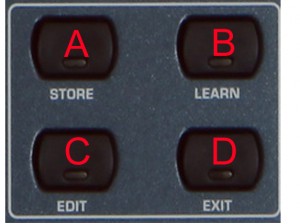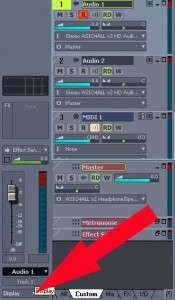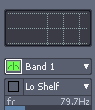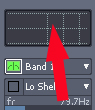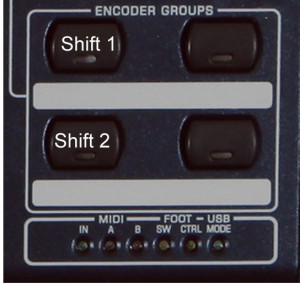Behringer BCF2000 and Sonar 7 setup Pt 1 – Previous Article on how to setup Behringer BCF2000 midi controller and use it with Sonar 7.
This article deals with how to use the device in a bit more detail.
I’m going to go slow with this as I’m just getting to grips with it myself.
So let’s start simple.
You’ll already be familiar with faders and rotaries so let’s leave them for now and discuss the ‘function‘ buttons.
(Click on images to enlage)
Let’s look at the middle set of buttons:
The buttons above dictate which part of Sonar we can control.
A = Equalizer – This mode has 3 states -> E1, E1. and F1. (Press button to bring up each state.)
B = Track – This mode has 2 states – Tr and Tr. (Press button to bring up each state.)
C = Pan – This mode has 2 states – Pn and Pn. (Press button to bring up each state.)
D = Send – This mode has 2 states SE and SE. (Press button to bring up each state)
It’s worth running through all the different modes and having a look to see what’s what rather than me tell you how to work everything.
Personally I prefer working in Tr which is the first state in Track mode.
If you press the button twice it changes to ‘Tr.’
Note the period(full stop) after ‘Tr’ it occurs in all modes to differentiate between different states of control.
in ‘Tr ‘ mode you can control Sliders and Rotaries much the same as a standard mixeing desk.
Some people prefer using Pan mode.
Again it’s down to personal preference and how you intend to work.
Equalizer mode is set up to use Sonar’s built in EQ which you have to enable to be able to control.
To enable Sonar’s EQ,
If not already on view you’ll need to edit your display in track view,
Look in following image,
Click white triangle on ‘Display’ to bring up menu,
Add a tick next to ‘Eq’
You should now be able to see an extended ‘Track’ strip with the EQ at the top just above ‘FX bin’
You can now enable your Eq,
Click the Band Semi Circle Thing and it will light up green.
By double clicking on the area shown in the image below you will bring up Sonars built in EQ.
You can then enable each band, unfortunately in this mode The BCF2000 can only control 4 Bands and not the 6 on view.
Have a look at the above and find Shift 1 on your device
Using a combination of buttons we can control more of Sonar including Plugins.
Shift 1 + A = Dynamics(compressor) – This mode has 2 states -> D1 and D1.
Shift 1 + B = Plugins – This mode has 2 states – P1and P1.
In the next article I’ll go into more depth about Plugins and Dynamics mode as these require some more button presses and a fair bit of editing of your mackiecontrol.ini file.
In the meantime get comfortable with messing around in each of the modes.