How to turn Monitor Record on in Reaper
To hear what you are playing through your software VST fx in Reaper, you will need to arm your track to record and then engage the monitor option.
In the image below next to the ARMED red button, we have a small speaker outline. This indicates that monitoring is currently off – if click once it will turn monitoring in Reaper on.
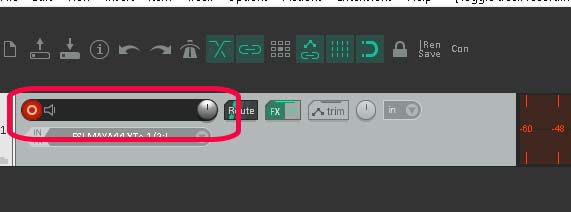
The image below shows monitoring engaged – you will need to click twice to cycle through to the off position as shown above.
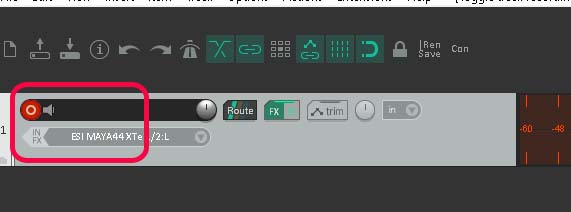
This is also the case with midi interfaces such as keyboards. Without monitoring being on you will not here what you play.
To make things easier I usually create Template tracks where I have all these settings in place including which input I’m going to use, whether that is an audio input or a midi keyboard or other midi device.
I then have shortcuts to turn off both record and monitor.