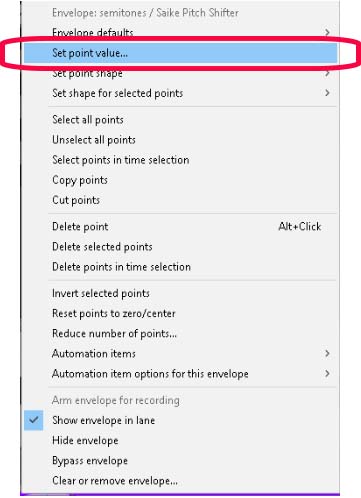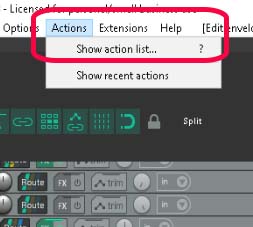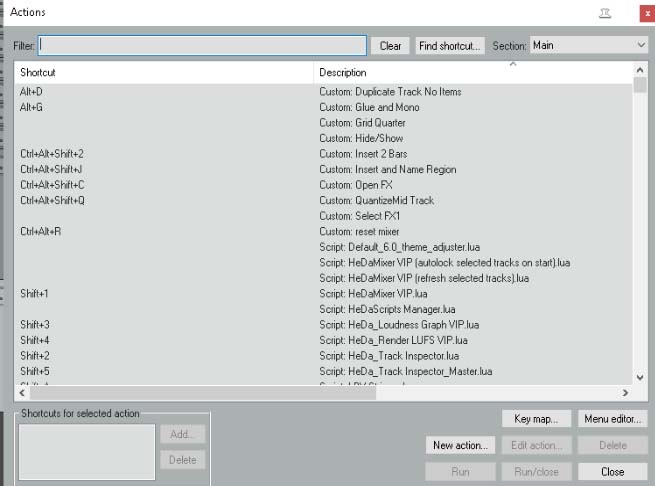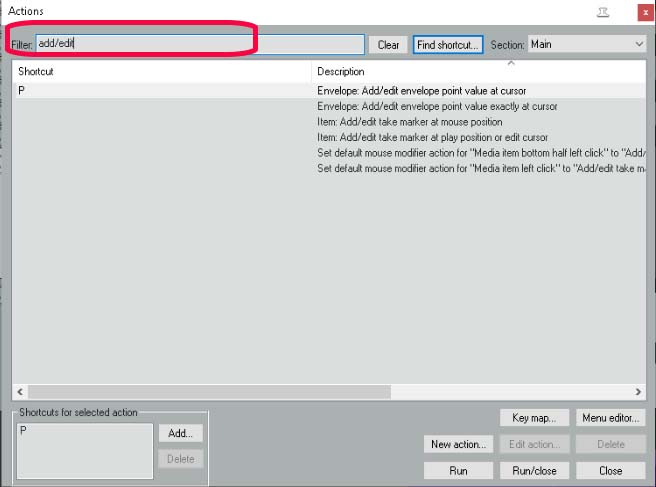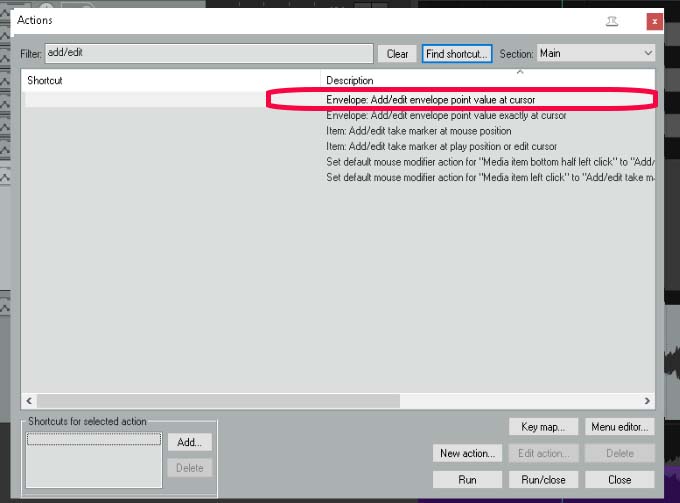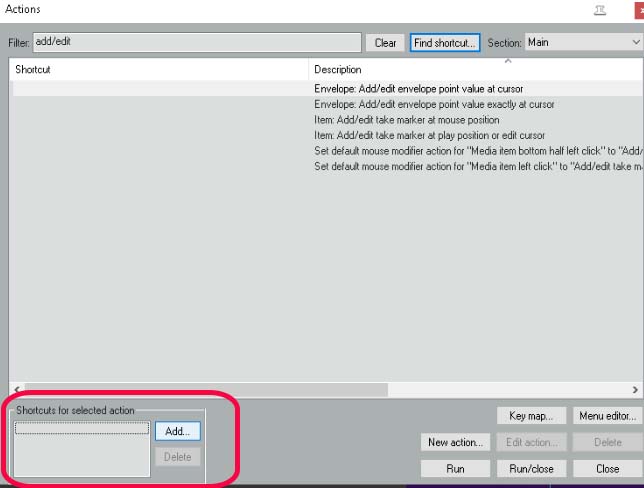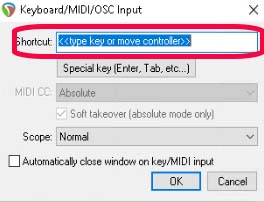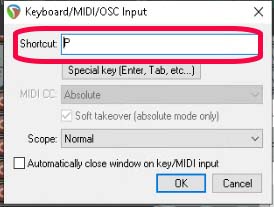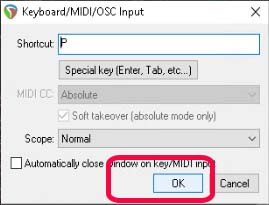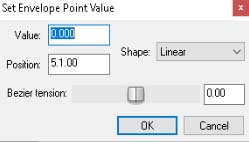Edit Envelope Point Value in Reaper
Sometimes we need to enter a specific value for envelope points in Reaper. This is a much more laborious way of editing envelope points but sometimes it is a necessary evil.
We can enter values by right clicking on a selected envelope point. This is not always the cleanest or easiest way to do this.
One way to make this process easier is to create a shortcut. In Reaper there is a list of all the edit options that you can use. These are called actions. To see all the actions available go to the menu bar in Reaper and look for Actions.
Actions in Reaper
When you click on Actions a drop down menu will open giving you two options.
Show action list and Show recent actions.
Click Show action list.
This will open the Actions window below.
In the filter type add/edit, this will filter out all other actions. We are looking for Envelope Add/edit envelope point value at cursor. This is the action we require to enter value for envelope points in Reaper.
Envelope Add/edit envelope point value at cursor. Circled in the image below.
Select Envelope Add/edit envelope point value at cursor so that it’s highlighted then click the Add button in Shortcuts for selected action circled in the image below. This wll open a window so we can add our shortcut.
In the window below we can enter our chosen shortcut in the space circled below. We can choose any shortcut we like. Make sure it’s something easy to remember or write it down.
I’m going to use the letter P.
Sometimes we can create temporary shortcuts for any repetitive action per project.
In the image below you can see my shortcut has been entered.
Now when I press P it will open the Select Envelope Add/edit envelope point value at cursor option.
Click ok to enter the shortcut.
Now when you select the track and place your your cursor at your envelope point you can press P and the following window will open.