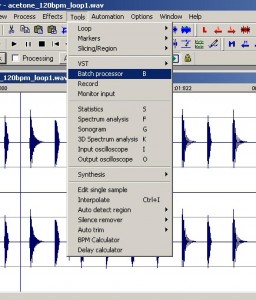The batch process facility in Wavosaur is one of my favourite processes – much simpler to perform than Audition or Wavelab.
If you are unfamiliar with what a batch process is let me explain.
If you need to convert a lot of wav files to mp3 format batch process will automate this for you and save you lots of time.
Batch processing though can be used for a variety of processing tasks like normalisation, conversion of bit rate etc.
To bring up Batch processing in wavosaur you can either
Use shortcut – press ‘B‘ on keyboard or navigate to Tools – Batch processor as seen in the screen shot.
This will bring up a box,
If you take a squizz at the box you can see four elements that have an effect on what we do.
‘Source‘ – this is the folder where all the files you want converting reside – be warned ALL files in that folder will be converted.
Tip 1: Create a folder and copy your files into that – that way you have a backup in case anything goes wrong.
‘Destination‘ – this is the folder where you converted files will be saved – be aware if you choose the same folder as ‘Source‘ your original files will be replaced.
Tip 2: Create a subfolder within ‘source’ folder that way no mistakes – that way you’ve got two sets of backup – it’s up to you but best to play safe.
Remember backup twice and backup again – better safe than sorry.
‘Function‘ – This is the choice of conversion or process you wish to perform.
‘Run‘ – Press this when you’ve made your first three choices – the batch process will then be performed.