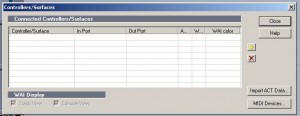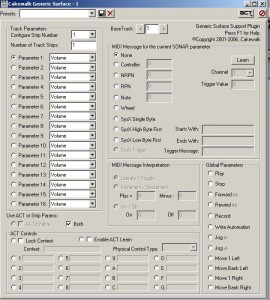Setting up the Evolution UC-17 X-Session is to be honest a right royal pain in the bum…
If you’ve got one and are stuck then I sympathize.
- EDIT: Before you go onto the written tutorial have a look at this post,
- X-Session UC-17 & ACT Sonar setup FX
Continue…
Basically to setup in Sonar you have to create a generic controller…
If you follow the tutorial for the Setting up NANOKontrol and sonar you will be able to get the gist of setting up the X-Session.
If you instead want to set the X-Session up to control FX then you have to go about it in a slightly different way.
First install your software and and drivers. The installation is pretty pain free.
If you need them you can get them all in the Evolution X-Session article on this site.
——>>>>Side Note<<<<—–
My setup:
Korg Nanokontrol for mixing – panning, volume, mute, solo, transport, arm and record etc.
I use the X-Session to control my vst fx.
I have both installed and ready to setup.
For this session I’m going to setup on my laptop, which is a virgin setup.
I’ve already setup the Nanokontrol and know that works.
I’ve previously setup the X-Session and know that works.
This article is,
1. About how to setup the X-Session to control VST
2. How to use the X-Session or Nanokontrol with other controller devices.
——>>>>Side Note End<<<<—–
Important – (make sure devices are plugged in and are seen correctly in device manager)
Fire up Sonar – Open up MIDI Devices
Shortcut = ALT O M
Or Options – Midi Devices
Hopefully among the devices you’ll see the following device present,
nanoKONTROL and EV-XS USB MIDI In1 are the ones we need for this.
If they don’t have ticks next to them do that now.
Outputs are not necessary.
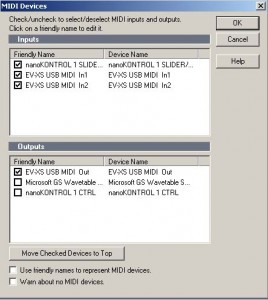
Click OK to proceed.
Next we need to create a new Control Surface.
Click controller surfaces,
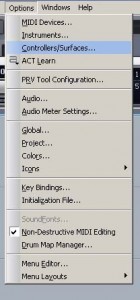
This box will appear, As you can see from the picture there are no Surfaces setup.
In my current setup I have 2 surfaces.
Cakewalk Generic 1 and ACT MIDI Controller 1.
If you already have a controller setup here then you need to create a new one.
‘Cakewalk Generic 2’ – if you have none then create ‘Cakewalk Generic 1’
Click this icon
![]()
to add new controller.
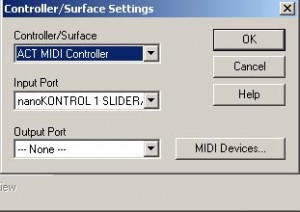
Choose ‘Cakewalk Generic Surface’
The picture has nanoKONTROL – switch this to ‘EV-XS USB Midi In1’
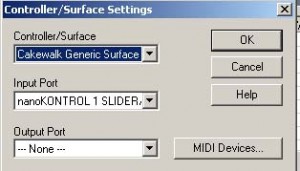
– if nothing is there then something went wrong – if another device is listed check for Nano in dropdown…
Click Ok.
And close box.
——->>>
Now you need to look for the following,
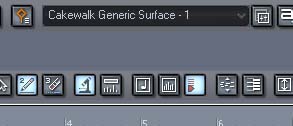
The ‘v’ at the top right hand side of the picture will pull down a list of surfaces.
Click the new controller you set up
Click the button next to the ‘a’,
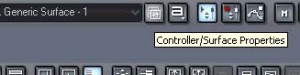
This will open the following screen,
In presets enter a name, I’ve entered, ‘NanoKONTROL’ – change this too ‘X-Session’
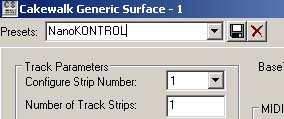
——>>>>>NEXT>>>>
I’m going to presume that because you want to set this up you know how to add an effect to the FX Bin to a track.
Pick an effect, I’ve chosen the ‘Sonitus Compressor’
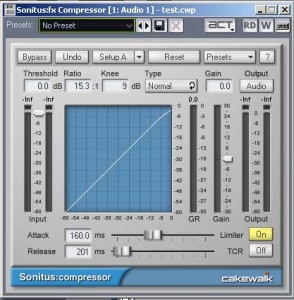
There are only 4 parameters I’m going to map for this.
Threshold, Gain, Attack and Release.
I’m only going to map Rotarys for these.
I’m leaving the ‘Buttons’ alone.
—–>>>>>>
Look at the top of the plugin, next to presets there’s a large button called ‘aCT’
Click that.
It should light up.
Now in order using your mouse move the sliders of each in order –
‘Theshold’,
‘Gain’,
‘Attack’
‘Release’
Now move Rotary 1, 2, 3 and 4 on your X-Session.
Click the ‘aCT’ button again – it should come with a message
‘4 Parameters and 4 controls were touched do you want to save these assignments?’
Click yes.
If this message does not come up then something is wrong with your setup.
Check Drivers and that Sonar sees them correctly.
Start again from beginning.
Related Video on YouTube:
ACT Part 1 – Dynamic Control Of Effects
ACT Part 2 – Dynamic Control Of Effects
Speed MIDI editing with SONAR 7’s Smart MIDI Tools
Articles worth reading,
Using Sonar’s ACT With Hardware Controllers
I hope to make this more advanced and hopefully I can do some kind of recording to make it simpler anyway good luck…