Creating a drum map for Sequencer Megababy is not as difficult as it may seem.
The difficulty lies purely in matching notes to values.
Each midi note has a correlating number value.
We need to match these to create our drum names first check out the table below.
Indicated in Bold Letters:
Top Row of the table = Note
Left hand column = Octave
Now look at my drum map below,
This is my altered drum map.
As you can see I have added names to each number value.
Each number value equates to a midi note.
26 Shaker = D2
27 Cowbell = D#2
28 Cowbell = E2
Make sense?
Now there is one thing you have to be aware of – Sequencer Megababy is two octaves out.
That is to say that where D0 will be your note that is mapped to your VST/AU instrument in Sequencer Megababy this will actually be D2
Example:
I play D0 on my keyboard and Shaker will sound.
Audition D0 in Sequencer Megababy and nothing.
Audition D2 and Shaker will sound.
Confused? yes so was I after writing everything in my drum map and realising that I was going to have to move everything along an octave.
D0 became D2 midi note.
02 became 26 value.
So a recap, if when you play a sound and the midi note is D0 in Sequencer Megababy you need that note to be D2.
—————————————
Editing the file itself.
Open up Reaper and navigate to Options dropdown.
Look for Show REAPER resource path in explorer/finder…
Look for Data folder…
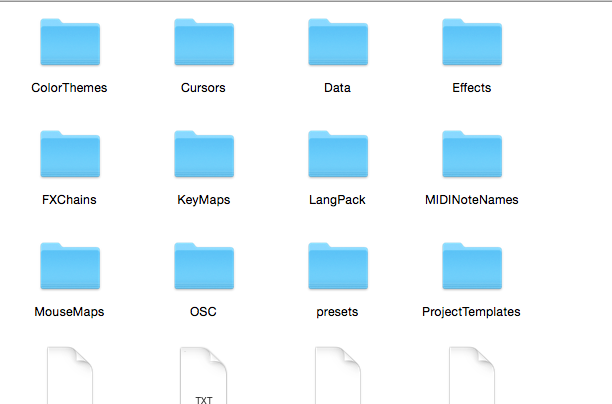
Open Data folder…
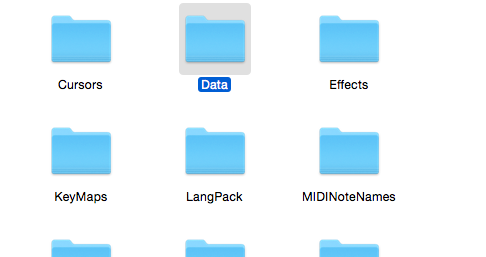
Find seqbaby_data folder…
Open seqbaby_data folder…
This where the _Default Kit.txt can be found.
We need a copy so locate the file…
I have two files, you’ll most likely have just the one…
Right click and create a copy…
Now right click and change the name…
To something more descriptive…
Right click and open with a Text Editor, notepad in Windows…
And there it is, pretty self explanatory.
Remove the /// in front of the value(36) and Kick now replace that Midi Note value in Sequencer Megababy.
Save file…
Now in Reaper open Sequencer Megababy…
First change it’s mode from Piano Roll to Drum Map…
Click PR
It will change to DM
We are now in Drum Map mode…
To the left are our Notes.
We need to load our Drum Map…
Currently we have the _Default Kit.txt loaded…
Click the where it says _Default Kit.txt
Find your edited file…
Now check out the left hand side of your Sequencer Megababy.
C1 is now replaced by the word Kick.
Now all you have to do is change and add more items to your drum map file…
Below is the text…
Be aware – between Value and name you need to enter ’TAB’ and I also need to add a space after each name otherwise I would lose the last letter.
// Abbey Road Drums 70s Kit Open
//
// Untidy Music
//
// Note name line syntax:
// MIDI note value, tab, Note name
//
// I have added notes up to 100 – 26 = D2, 27 = D#2, 28 = E2 etc…
// Be aware – between Value and name you need to enter ’TAB’ and I also need to add a
// space after each name otherwise I would lose the last letter.
26 Shaker
27 Cowbell
28 Cowbell
29 Cowbell
30 Cowbell
31 Tamborine
32 Tambourine
33 Claps
34 Claps
35 Sticks
36 Kick
37 Snare
38 Snare
39 Snare
40 Snare
41 Tom 3
42 HiHat Closed
43 Tom3
44 HiHat Closed Pedal
45 Tom 2
46 HiHat Open
47 Tom 1
48 Crash 1 Tip
49 Crash 1 Edge
50 Crash 1 Bell
51 Ride Tip
52 Ride edge
53 Ride bell
54 Crash 2 Tip
55 Crash 2 Edge
56 Crash 2 Bell
57 Crash 3 Tip
58 Crash 3 Edge
59 Crash 3 Bell
60 Kick
61 Rim
62 Snare Flam
63 Snare Roll
64 Snare Wires Off
65 Tom 3 Rim
66 HiHat Closed
67 Tom 3 Rim
68 HiHat Closed
69 Tom 2 Rim
70 HiHat Open Pedal
71 Tom 1 Rim
72 Tom 3 Rim
73 Tom 3 Rim
74 Tom 2 Rim
75 Tom 1 Rim
76 HiHat Open 1/4
77 HiHat Open 1/2
78 HiHat open 3/4
79 HiHat open Loose
80 HiHat Open Full
81 Snare Centre L
82 Kick Open
83 Snare Centre R
84 Snare HalfWay L
85 HiHat Closed
86 Snare Halfway R
87 HiHat Closed
88 Tom 3 Centre L
89 Tom 3 Centre R
90 HiHat Closed
91 Tom 3 Centre R
92 HoHat Closed Tip
93 Tom 3 Centre R
94 HiHat Closed Shank
95 Tom 2 Centre L
96 Tom 2 Centre R
97 HiHat Closed Shank
98 Tom 1 Centre L
99 (none)
100 Tom 3 Centre R
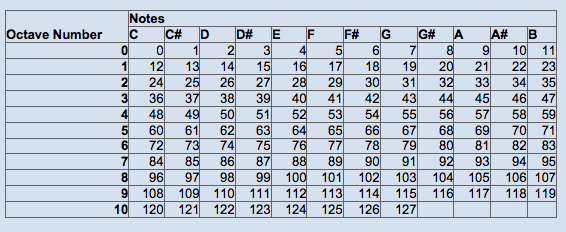
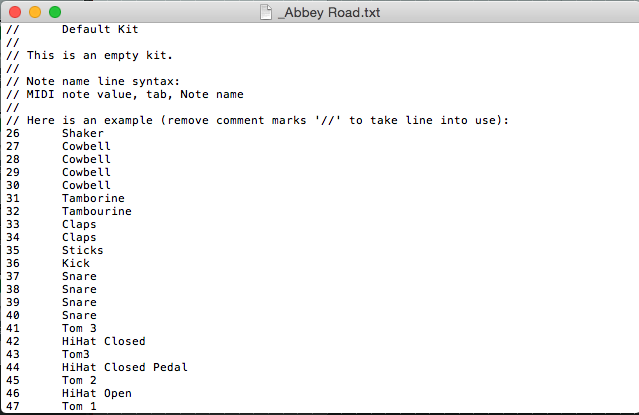
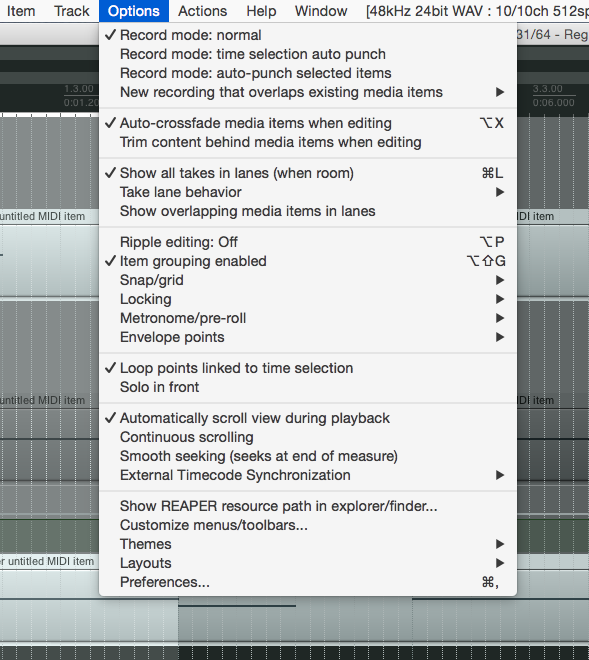
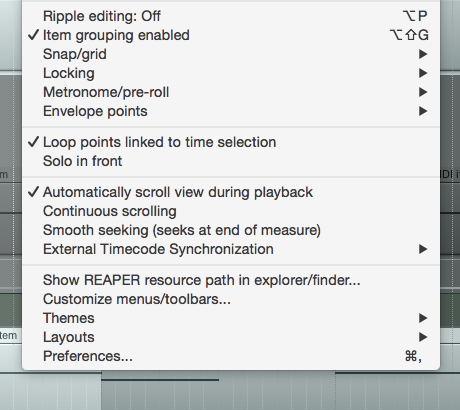
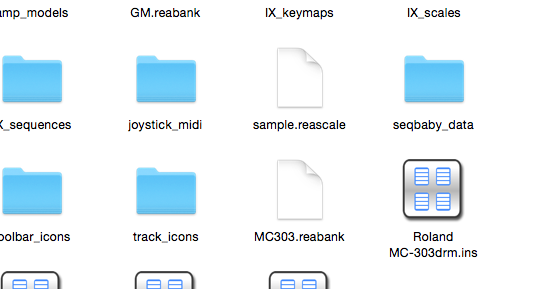
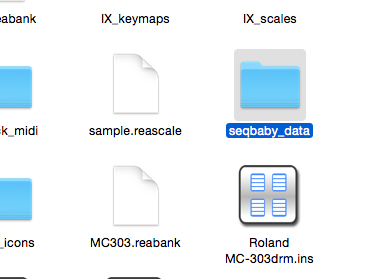
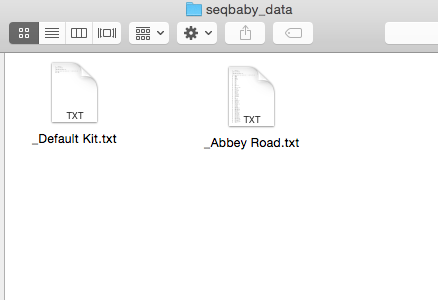
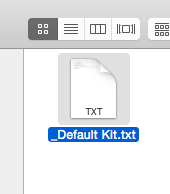
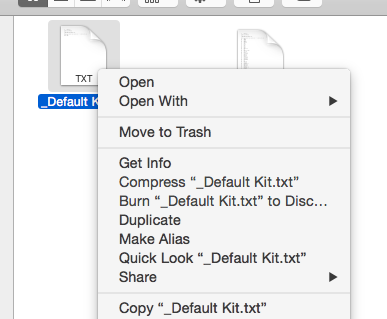
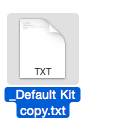
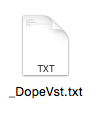
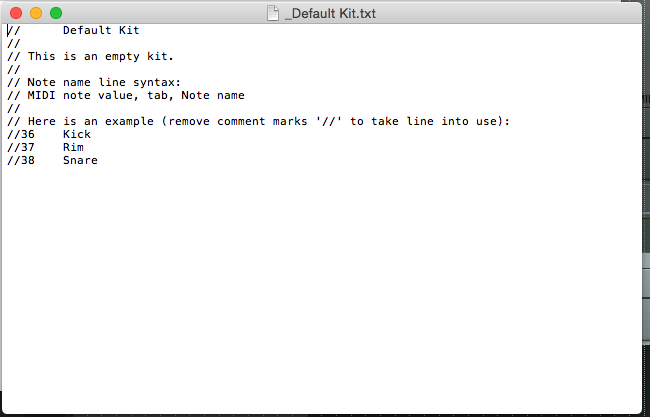
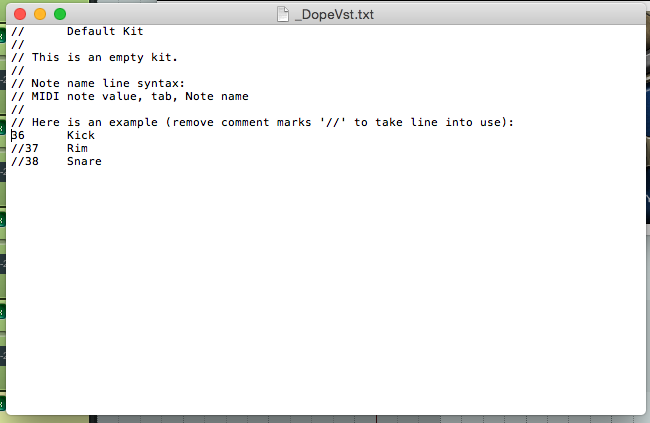
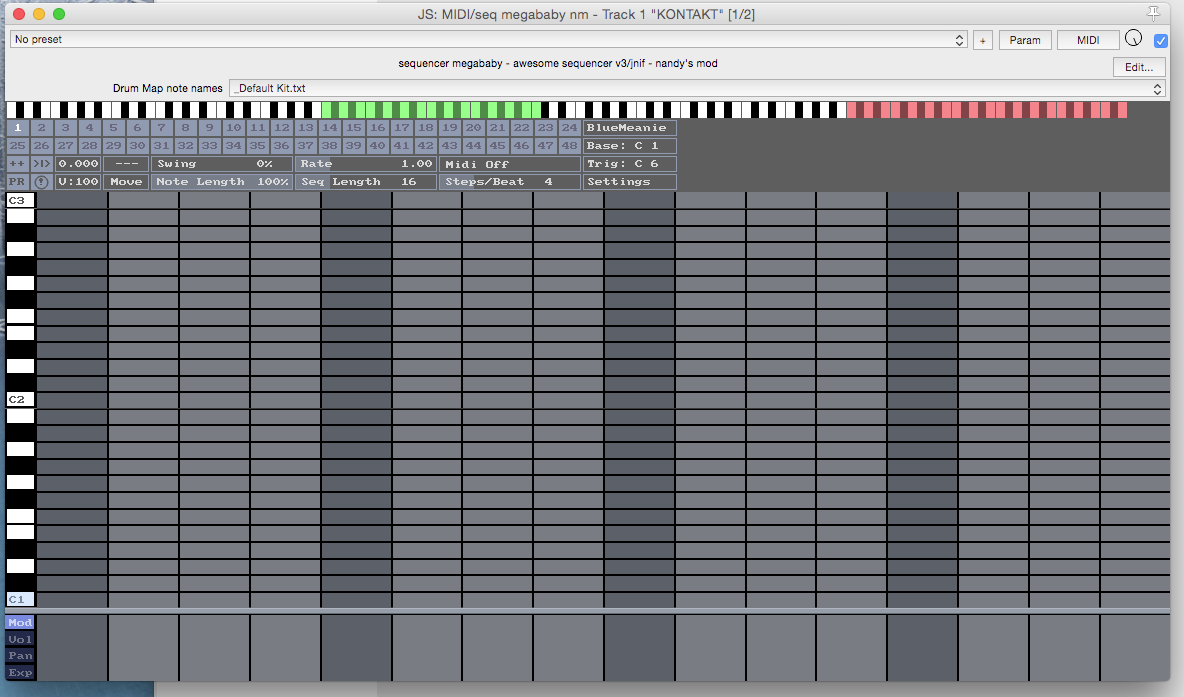
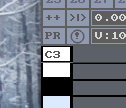

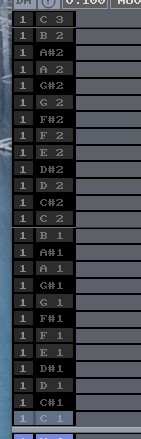
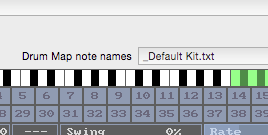
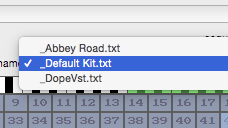
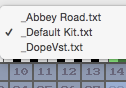
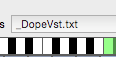
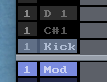
Thank you for answering my burning question of the day so easily and straight forward! And thank you for that tip about octaves being off.
thank you, very useful – was going a bit mad there.. why don’t the drum plugins come with maps..