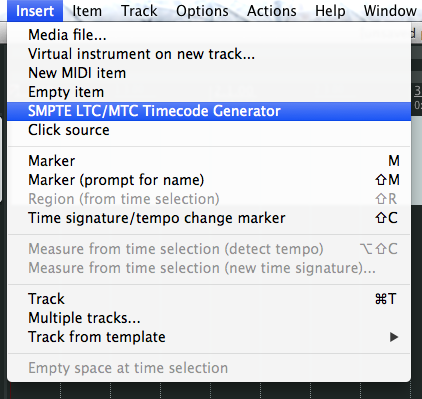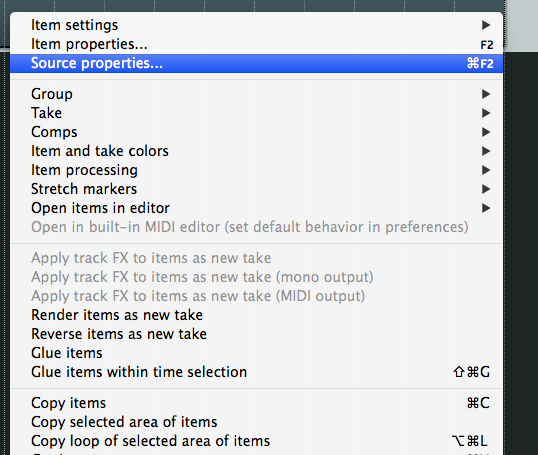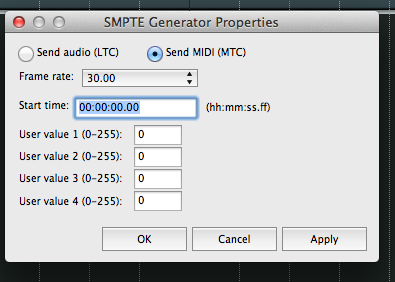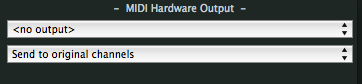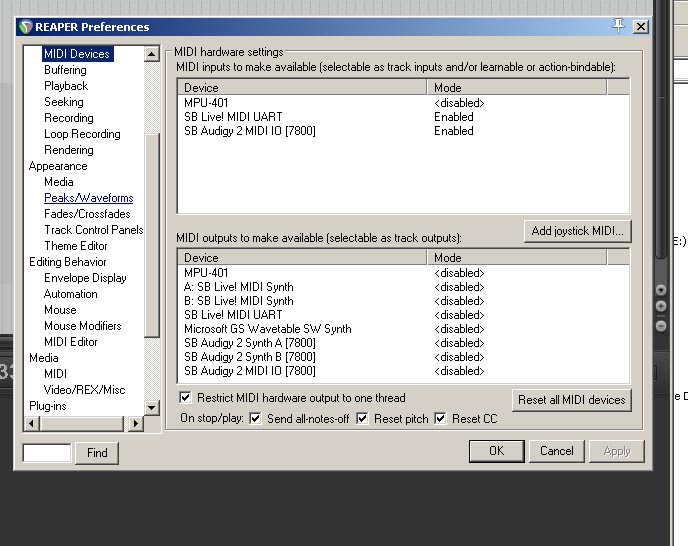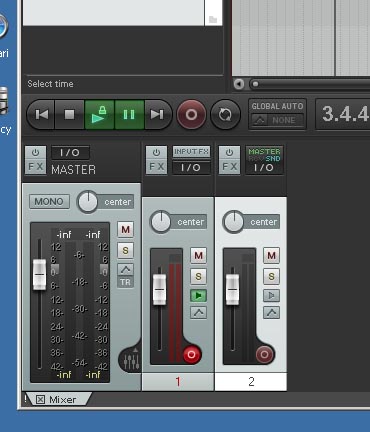So maybe you have this situation.
XP PC with old plugin synths and a new PC or Mac Running new up to date Synths.
Your loath to lose the old synths and you have that old but reliable XP sat there.
Or maybe you just want to offload some processing power.
Anyway, whatever the situation is, I think I have the solution.
Fire up Reaper on both systems – You should own two licences one for each PC – come on it’s not expensive and you are going to get access to some lovely old software.
That said – you can try this without paying because the lovely people at Cockos give you the opportunity to evaluate their software properly without restriction.
Anyway let’s get back to it.
I’ll start again with requirements.
Midi Output Device – Main PC/Mac
Midi Input Device – XP
Midi Cables
Copies of Reaper for each machine installed and set up with midi devices ready.
Let’s look at my setup:
Output: Hackintosh – Reaper – M-Audio Midiman x2
Input: XP – Reaper – SB Audigy 2 Midi IO
I needed the old joystick midi cable to connect.
You can see from the picture below – In to Out and Out to In
Next we need to do our Reaper connection.
On your main PC that will be considered ‘Master’
Open up Reaper and insert a track.
On this track you need to insert – ‘SMPTE LTC/MTC Timecode Generator’
This will insert what looks like a recording – you can drag this to whoever length you want – usually the entire length of your track.
Right Click on this file select Source Properties – or fn+cmd+F2
Change settings to ‘Send MIDI (MTC)
Click ‘Apply’
Now we need to set the midi out.
On the track – near the ‘fx’ click ‘io’
Change your midi output to whichever device you have connected to 2nd PC in my case the XP machine.
Where it says, ‘<no output> – change this to your device.
Ok that is part one.
Part two.
Setting up our ‘Slave’ mwhahhahahah
On the XP open up Reaper.
Make sure your midi device is ‘Enabled’ double click if is not and enable input.
Right click on the ‘play button’ in your reaper transport and ‘Enable synchronisation to timecode’
Make your midi device is selected – this will be the device native to your XP machine that is connected via cable to the Main PC/Mac
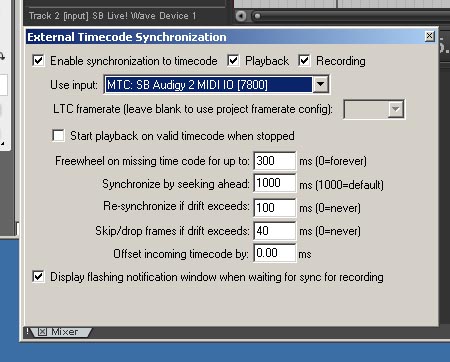
Press play on XP Reaper – it will turn green as below – it will also have a ‘Pause’ lit – it is now waiting for your main machine to start running – check this by pressing play on the ‘Master’ – Main PC/Mac
If nothing happens check everything again – including midi connections.
Last thing – I noticed that you have to make sure Tempos match so make sure they do.
eg. if your master has 120bpm set slave to the same.
I have checked this according to my setup and it works.
There will be differences between machines but if you check your connections and take your time then hopefully you too should have this running.