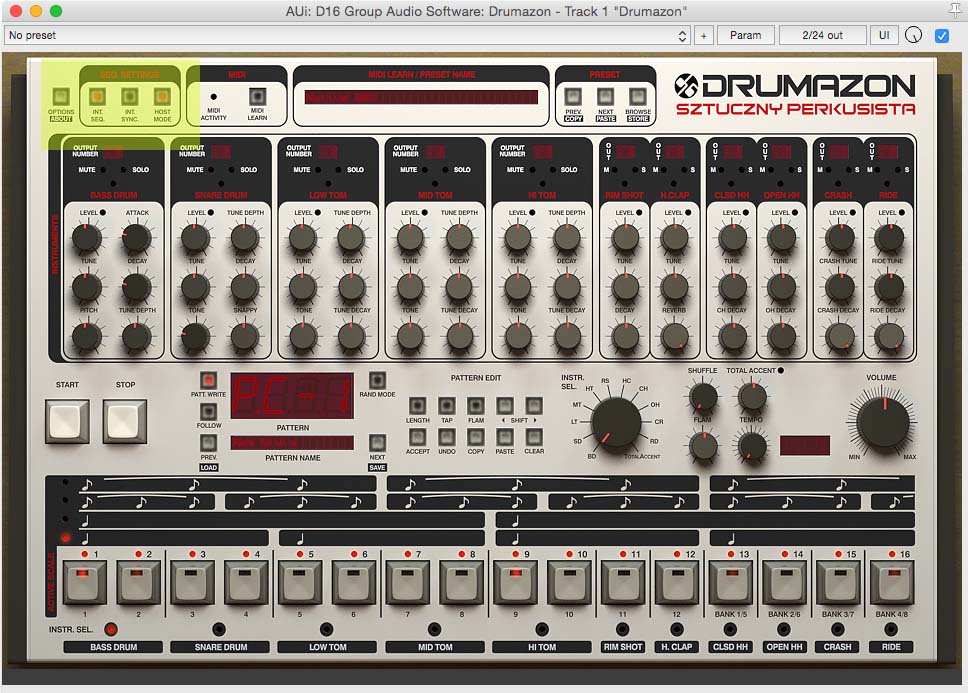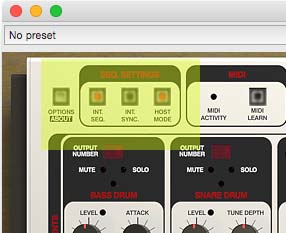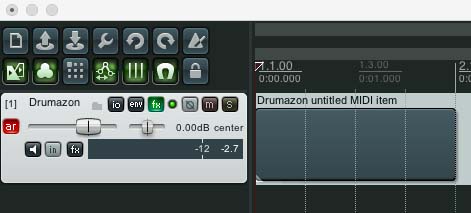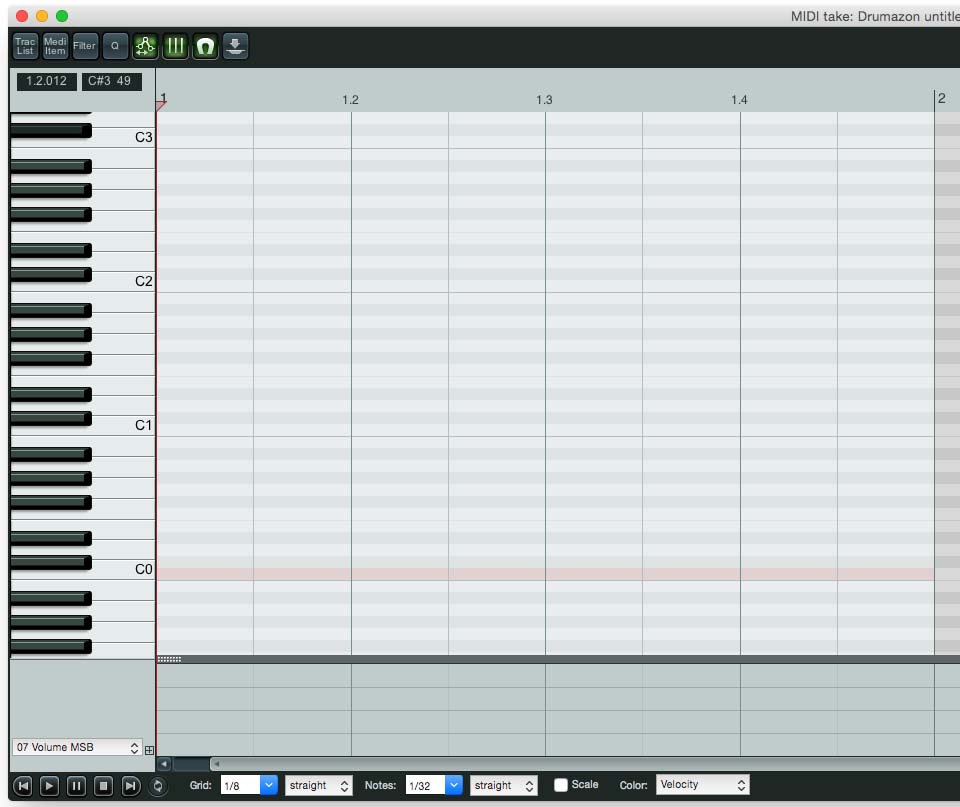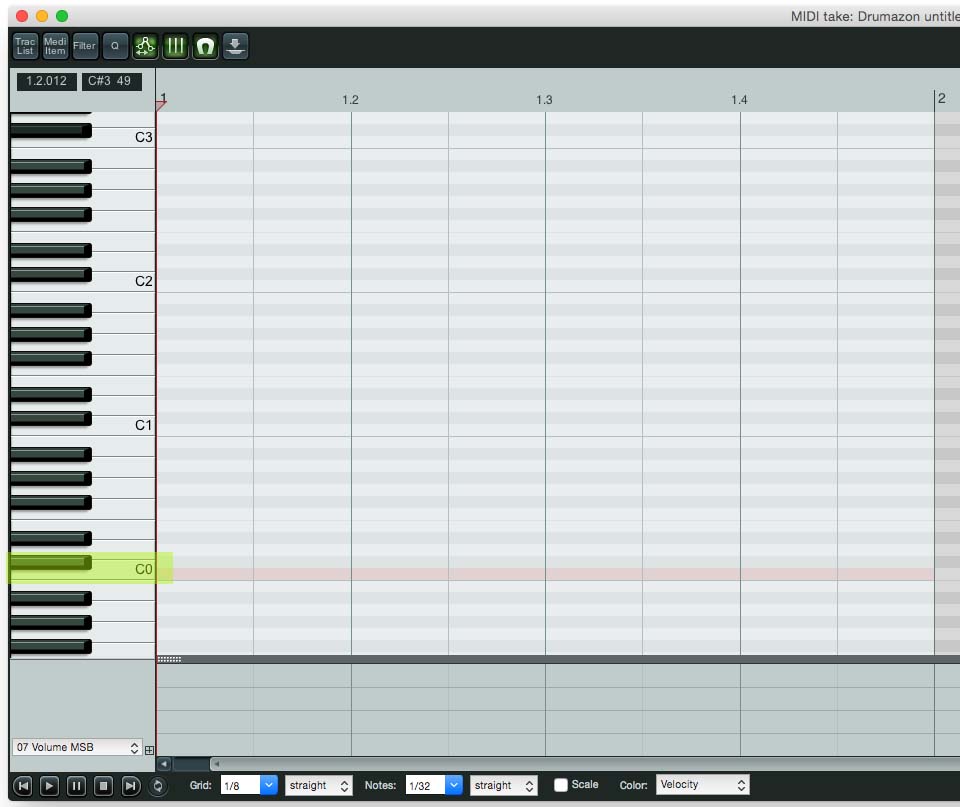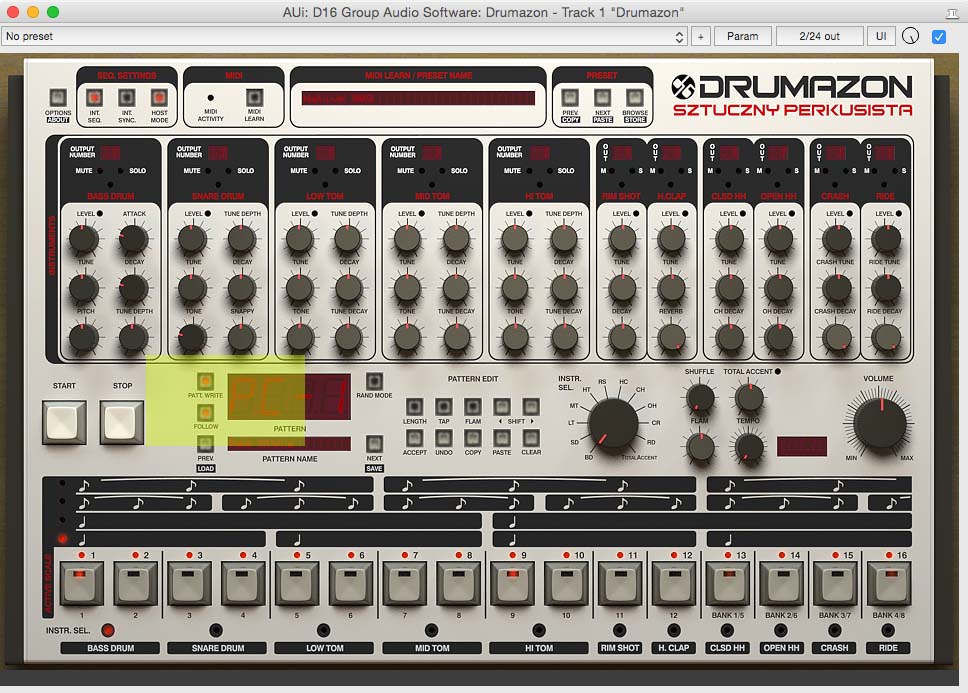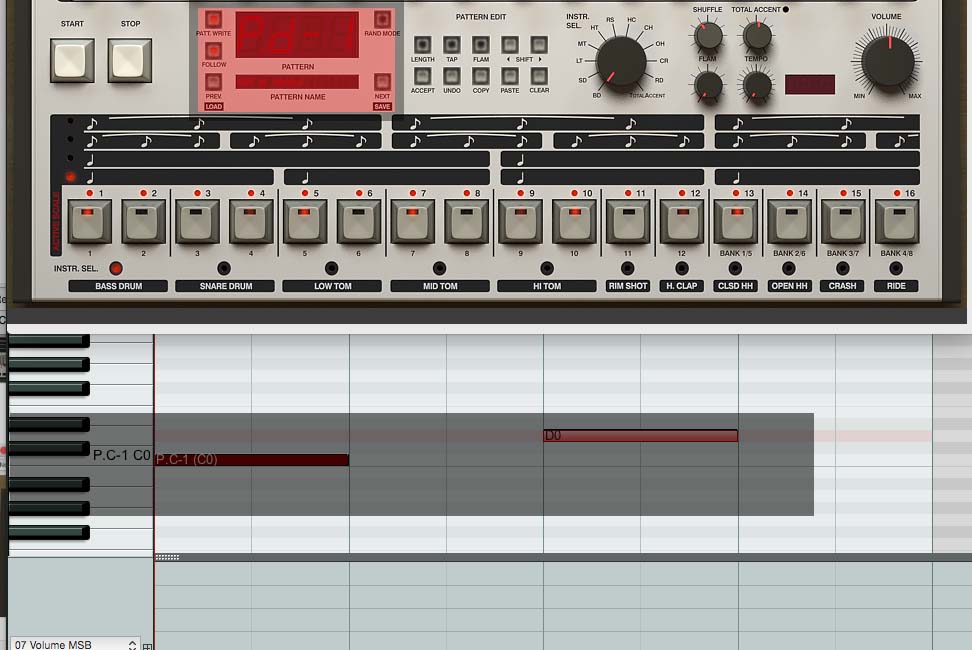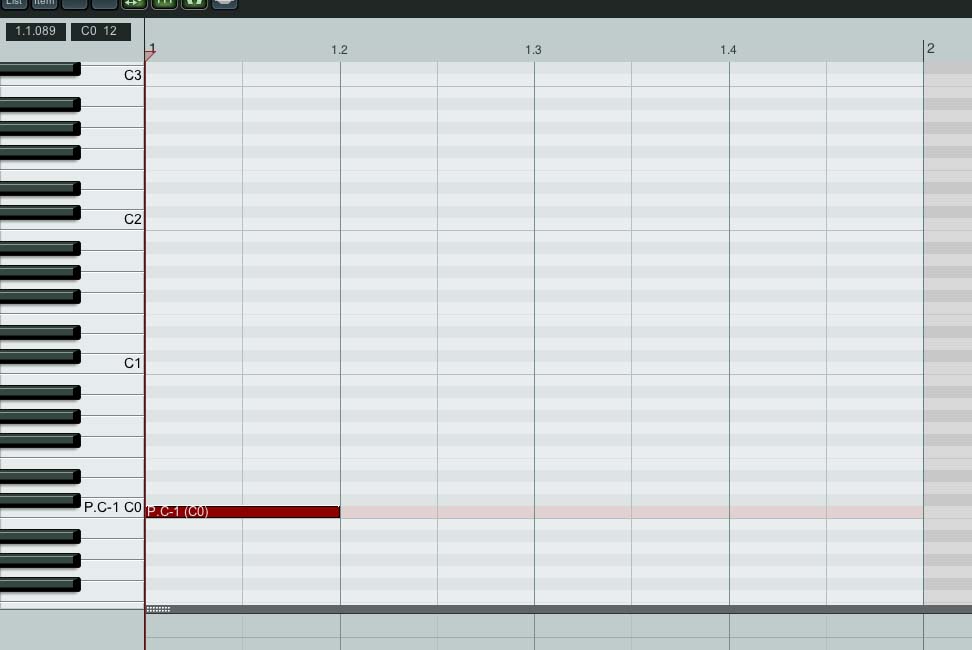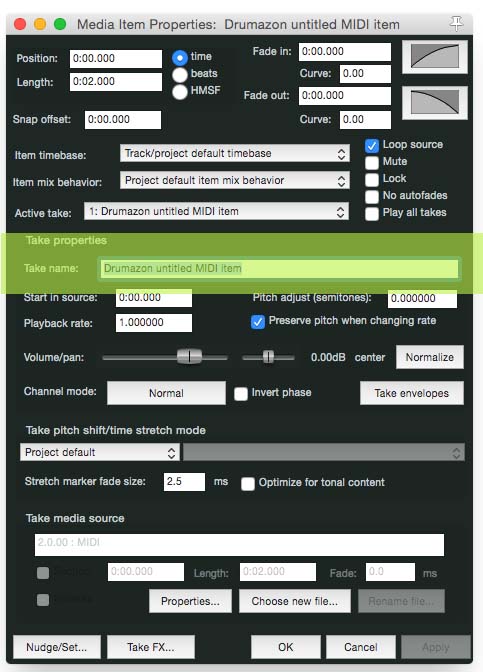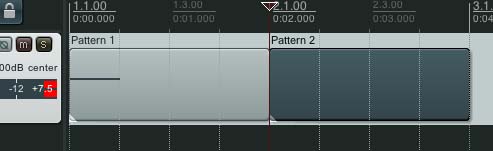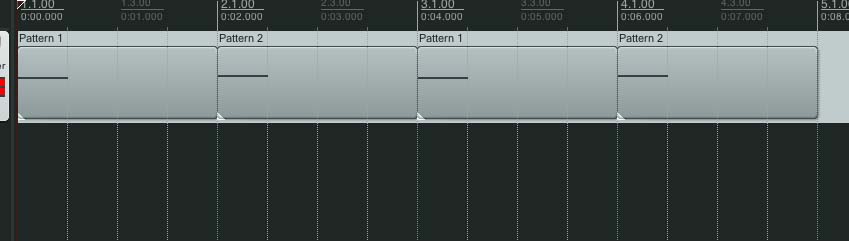Relative Article: Drumazon: Pattern Programming
This following tutorial is going to presume you are 1. Using Reaper and 2. Are familiar with it’s use. If you are not using Reaper then other DAWs may need slightly different setup procedures, if you are not just getting started using Reaper then why not check out the other tutorials on this site.
This article is about arranging patterns that you have created or are factory patterns.
Pattern programming will be dealt with in another article.
Setup:
Open Reaper and add Drumazon as a VST/AU instrument.
Open up Drumazon.
First we need to change a few things.
The first thing to do is get it setup to change patterns via midi command from Reaper – this for me is much easier than the chaining operation.
We also need to get the tempo from Reaper.
At the same time we want to still program our beats within Drumanzon.
As you can see I have INT SEQ and HOST Mode activated – INT SEQ is deactivated.
This will now allow us to create our patterns, use Reaper to arrange their sequence and use Reaper’s tempo for syncing.
On the Track lane import a New Midi Item.
This Track is armed to record – you can disarm it as we are not going to be recording.
Double Click Drumazon untitled MIDI item.
This should now bring up your Piano Roll.
The Range of notes that trigger Drumazon’s patterns starts at C0
By playing C0 we will trigger the first pattern in Drumazon.
Did it play?
To stop hit space or play.
Let’s take another look at Drumazon.
In order for the patterns to change as the keyboard or piano roll plays we need to engage the follow function – this will make editing much easier.
Now as you enter a note on piano roll or play the relevant key on your midi device the pattern number will change in the pattern number screen.
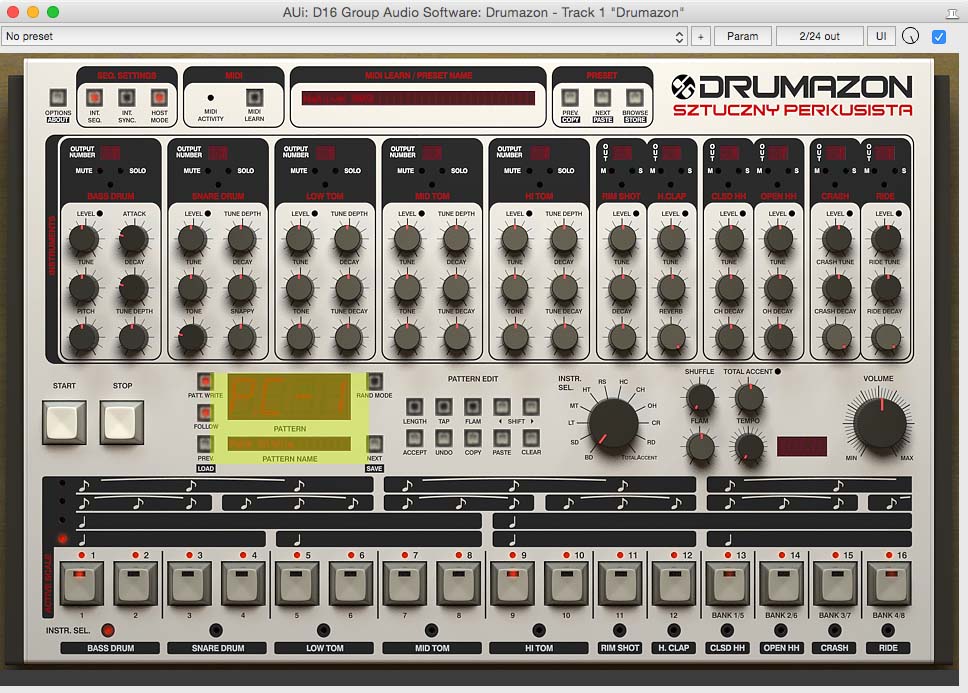
As you play a note in piano roll this screen will change number – in effect change pattern.
In follow mode the next and prev buttons will not work – to use the next and prev buttons you will have to disengage follow mode.
In your piano roll window draw in two notes, C0 and D0
When you press play the pattern number in Drumazon will change.
Take a look a the screen below for highlighted areas of interest.
So now we have established the connection between Reaper’s midi and Drumazon’s patterns let’s get into arranging.
Go back to your piano roll view.
Enter one note at C0
This will trigger the first pattern in Drumazon.
Pressing play will trigger the pattern.
Now go to your track view…
At the end of your current midi item insert a new midi item or copy and paste your current one.
We should now have two midi items.
Let’s future proof ourselves.
If we are expecting a number of patterns we should name each midi trigger.
Select your midi item – F2 (fn F2)or right click item properties
Look for Take Name:
Change this to something descriptive – Pattern 1 will do.
Repeat this for your second midi item – do this for all your midi so that you can keep track.
Pattern 1 has a note written into it, this should be C0
Pattern 2 now needs a note, this should be C#0
You can enter this in piano roll.
Now when you press play you should here Pattern 1(C0) followed by Pattern 2(C#0)
Now you can arrange patterns in order.
See examples below.
Created and named two more midi items – Pattern 3(D0) and Pattern 4(D#0)
If you want your pattern to play more than one bar you can space your patterns out like the example below – the pattern will not change until it reaches it’s next midi trigger.
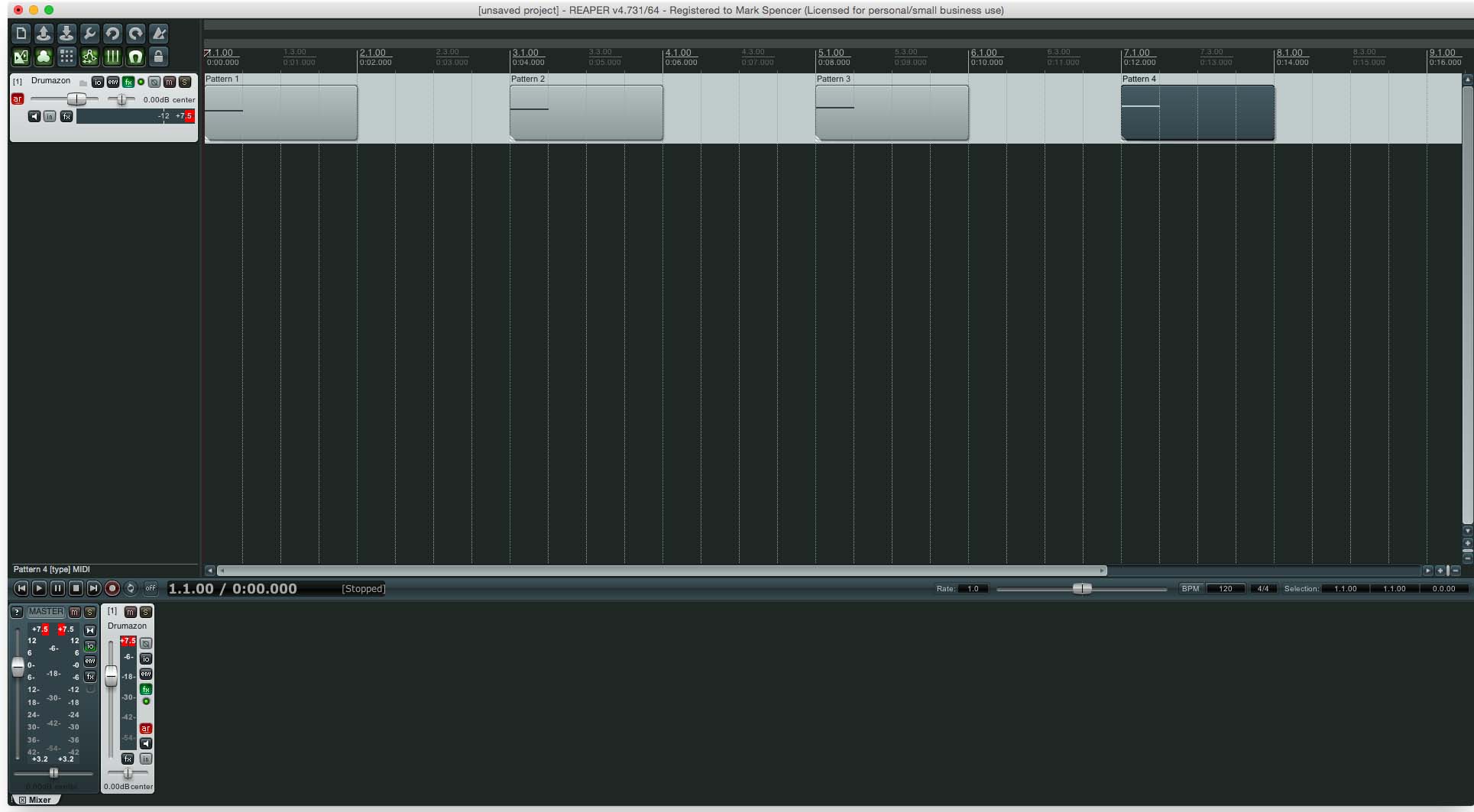 I think that’s it regards pattern arranging – below will be a download of 12 midi files created to trigger midi patterns that you can import yourself – each will be named and note values will be already entered.
I think that’s it regards pattern arranging – below will be a download of 12 midi files created to trigger midi patterns that you can import yourself – each will be named and note values will be already entered.
Relative Article: Drumazon: Pattern Programming